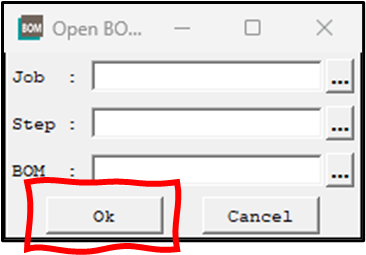VPL (Valor Parts Library) User Personas
Summary
Description of various personas (user types) associated with the VPL software
Details
Let's Get Started!
Congratulations! Your email address has been established as a Siemens Digital Industry Software (DISW) account, which entitles you to use VPL Content Services to enhance your existing PCB design library with reliable DFM-ready data. Before you begin using the service, choose the persona that best describes your role. You may select more than one persona based on your needs.
- Cloud Administrator – The VPL Cloud Administrator is the initial persona set up for your account. If you are not responsible for managing and deploying the VPL Site Content Service, you can simply delegate administrative responsibilities of the account to the VPL Administrator (described below). For detailed information, please reference the Cloud Administrator instructions in the section below.
- VPL Administrator – If you are the VPL Administrator then you will be responsible for managing and deploying the VPL Site Content Service. The Cloud and VPL Administrators may be the same person. Multiple VPL Administrators can be assigned the role by the original VPL Administrator. If you also use the Valor Part Library Manager (VLM) and intend to manage the VPL part content, first use the instructions of the VPL Administrator followed by the VPL Part Library Manager (VPL) User in the designated section below.
- Valor Part Library Manager (VLM) User – If you are a VLM User this means the VPL Administrator has granted you access to manage VPL part content and create additional customer content. You will need to download and install the “VPL Site Content Services” support software. Follow the Valor Part Library Manager (VLM) User instructions in the designated section below.
- VPL Content User – You are a VPL Content User if you only need to access the VPL Content for use with Valor products such as Valor NPI or Valor Process Preparation. In this case, you do not need to install any VPL-related software. Follow the VPL Content User instructions in the section below.
If, after reviewing the information in this document, you have questions related to it, you may contact the Siemens Support Center website and create a support Case for a representative to contact you.
Cloud Administrator
If you are a Cloud Administrator and you want to assign the VPL Admin role to other users, follow these steps:
- Use this link to log in, create an account, or reset your password:
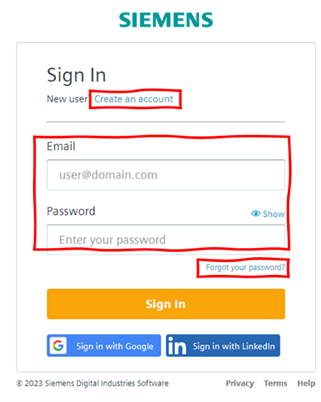
If this is your first attempt to log in, click the link “Create an account” to set your password for the account.
If the application times out during the initial login, address the prompts, and re-click the above link.
If your login request is denied due to incorrect credentials, click “Forgot your password?”; otherwise, simply log in.
If the Information dialog box appears prompting you to complete your company profile, click Close.
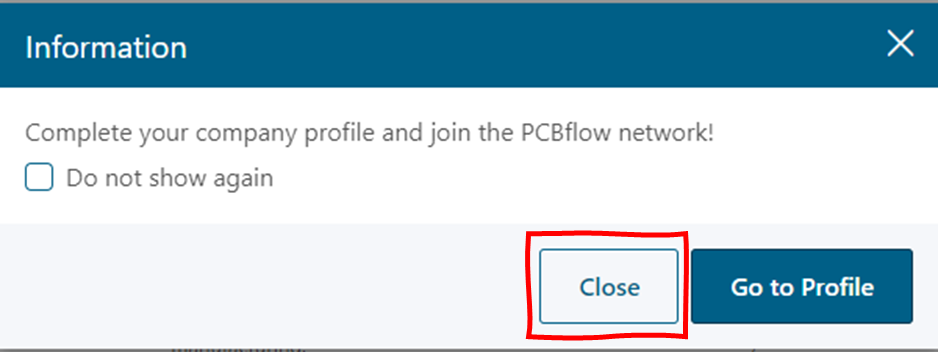
You are now logged in to the PCBflow platform of which the VPL is a part.
- In the sidebar, choose Account Manager (1). The display lists one user representing your account. To add a new account for a user with the Administrator role, click Add new user (2).
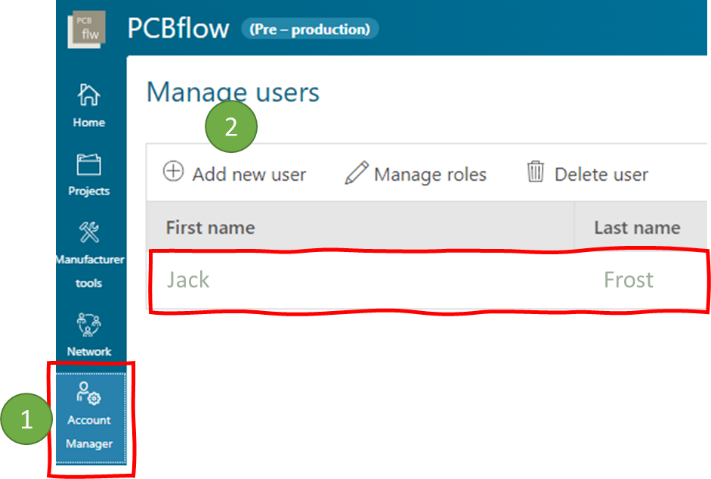
The “Invite members” screen lets you add additional VPL Admin accounts.
Provide the first and last names along with an email address to associate with the account (1). Change the roles to enable only User, VPL User, and VPL Admin (2).
If needed, use the plus (+) button (3) to add additional VPL Administrator accounts.
When the list is complete, click Send Invitation (4).
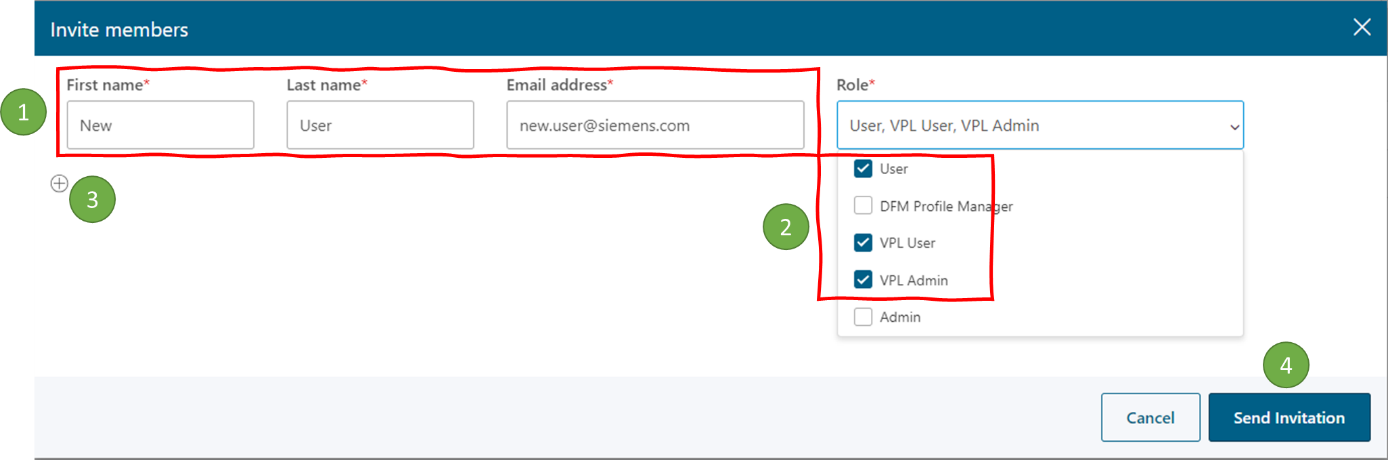
The users you have invited will receive an invitation email and will follow the instructions provided to complete the implementation of the VPL Site Content Service.
- In the sidebar, choose your user profile and click Logout.
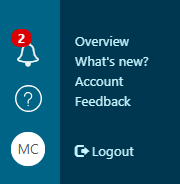
VPL Administrator
As a VPL Administrator, you can grant access to the VPL to other users.
- Use this link to log in, create an account, or reset your password:

If this is your first attempt to log in, click the link “Create an account” to set your password for the account.
If the application times out during the initial login, address the prompts, and re-click the above link.
If your login request is denied due to incorrect credentials, click “Forgot your password?”; otherwise, simply log in.
If the Information dialog box appears prompting you to complete your company profile, click Close.
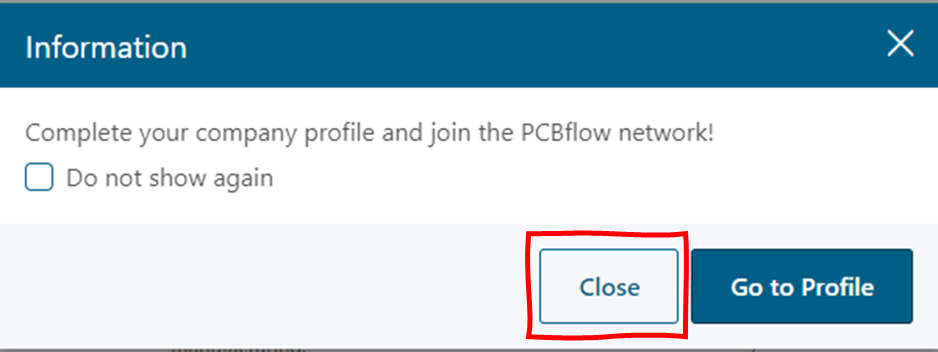
You are now logged in to the PCBflow platform of which the VPL is a part.
- In the sidebar, choose Account Manager (1). The display lists one user representing your account. To add a new account for a user with the Administrator role, click Add new user (2).
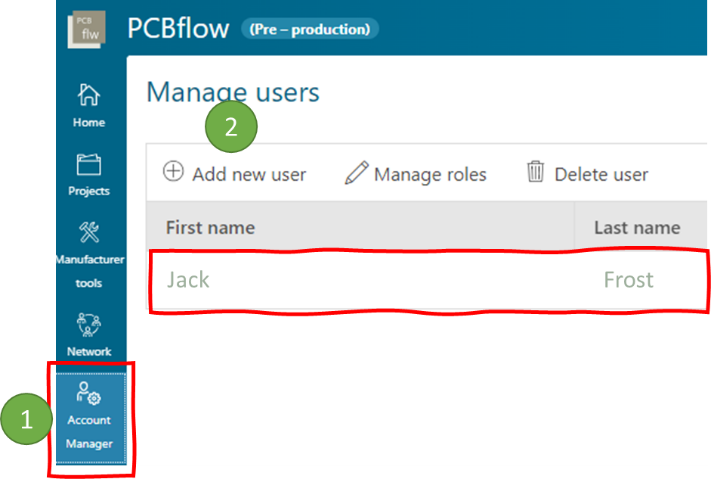
The “Invite members” screen lets you add additional VPL Admin accounts
Provide the first and last names along with an email address to associate with the account (1). Change the roles to enable only User and VPL User (2).
If needed, use the plus (+) button (3) to add additional VPL Administrator accounts.
When the list is complete, click Send Invitation (4).
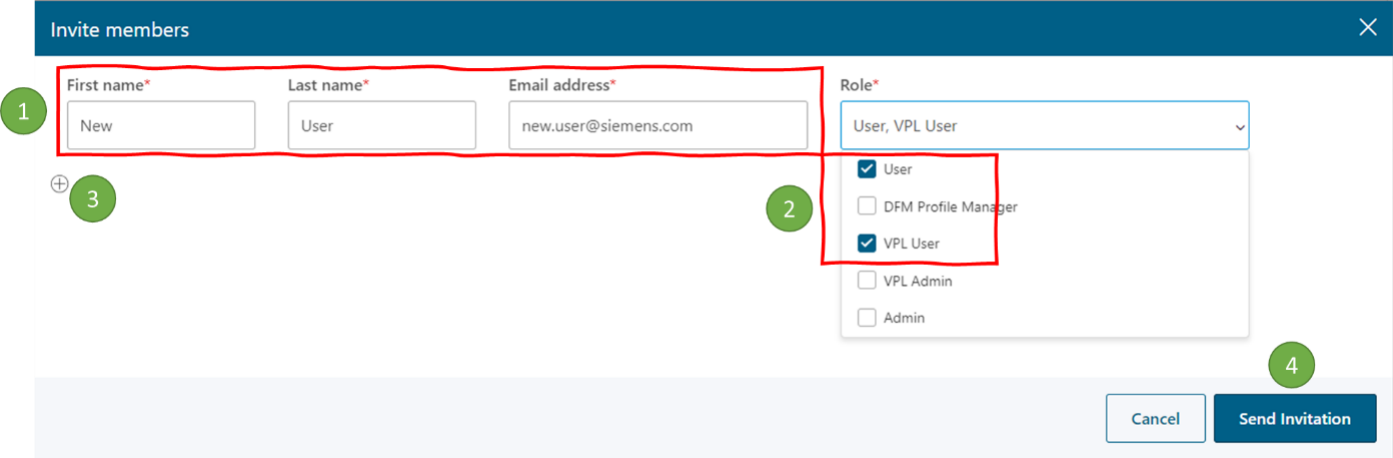
The users you have invited will receive an invitation email and will follow the instructions provided to complete the onboarding process.
- In the sidebar, choose your user profile and click Logout.
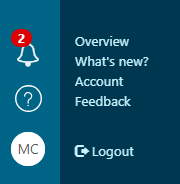
Valor Part Library Manager (VLM) User
As a Valor Part Library Manager (VLM) User, follow the steps below to download and install the VPL Site Content Services software.
- Obtain access to Siemens’s Support Center and download the VPL Site Content Services software from the Valor Parts Library page on Support Center.
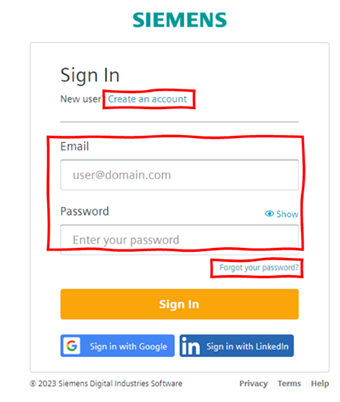
Note: Be sure to download the “Services” software and not the “Server” Software.
- Install the VPL Site Content Services software.
- Start the Valor Parts Library (VLM) from the desktop shortcut or through the Windows Start menu.
You are presented with the Siemens Sign In screen where you can log in, create an account, or request to reset your password.
If this is your first attempt to log in, click the link “Create an account” to set your password for the account.
If the application times out during the initial login, address the prompts, and re-click the above link.
If your login request is denied due to incorrect credentials, click “Forgot your password?”; otherwise, simply log in.
If the login is successful, the VPL Manager application opens.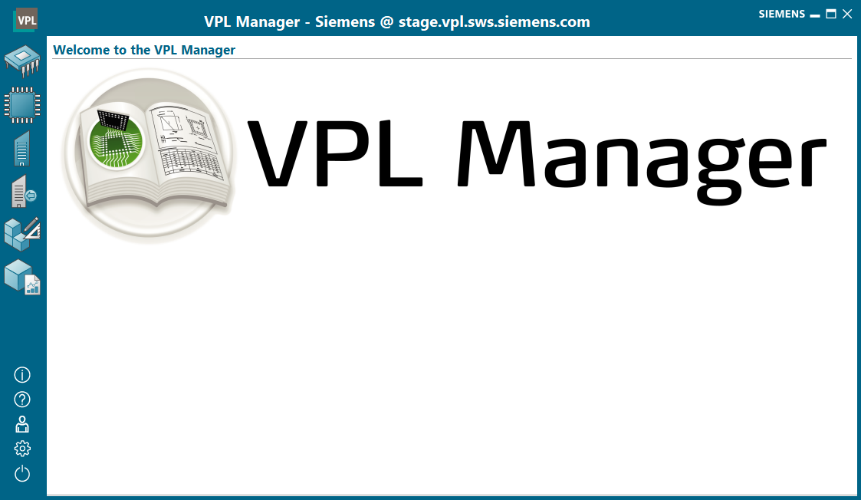
VPL Content User
If you are the VPL Content User, then the Valor application you are using will require you login to your Siemens account to connect to the VPL Content Service. To create that occurrence follow these steps below for either Valor NPI or Process Prep.
- If you installed Valor NPI indicating the use of VPL Content Service, go to Step #2. Other Valor NPI users will need to update the ‘env’ file located in the installation directory (VALOR_EDIR) using a preferred text editor.
- Within the ‘env’ file locate the VPL_DIRECT_CONNECT variable may be set to ‘YES’ and if so change this to ‘NO’.
VPL_DIRECT_CONNECTION=NO - Within the ‘env’ file locate the VPL_SERVICE_HOST variable or add one if it does not exist. The variable may be commented out with a ‘#’ at the start of the line. If so, delete the ‘#’. Set the value to ‘vpl.sws.siemens.com’. Save and close the file.
VPL_SERVICE_HOST= vpl.sws.siemens.com
- Within the ‘env’ file locate the VPL_DIRECT_CONNECT variable may be set to ‘YES’ and if so change this to ‘NO’.
- If you are using Valor NPI, start the application. Within Valor NPI click the BOM Manager toolbar button and then select ‘OK’ in the resulting “Open BOM Manager” screen. That action will begin the connection to the VPL Content Service.
|
|
|
|
|
|
The Valor application you are using will require you to log in to your Siemens account to connect to the VPL Content Service. When that occurs, do the following:
- Use this link to log in, create an account, or reset your password:
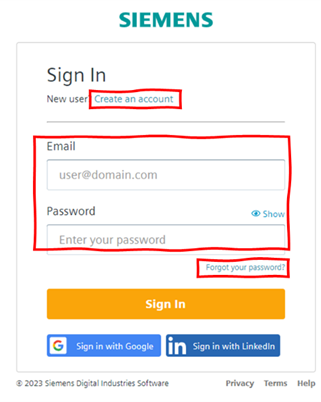
If this is your first attempt to log in, click the link “Create an account” to set your password for the account.
If the application times out during the initial login, address the prompts and re-click the above link.
If your login request is denied due to incorrect credentials, click “Forgot your password?”; otherwise, simply log in.
- If the login is successful, a browser screen reading “Welcome to VPL” opens. You can close the browser and proceed with your work.
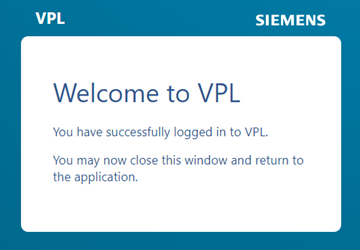
For more detailed information, please see our Community Site post