Simcenter Testlab Combustion Analysis
2023-12-17T12:27:04.000-0500
Summary
Details
Direct YouTube link: https://youtu.be/crNBzS0DUuc
In Simcenter Testlab revision 2206 (22=Year 2022, 06=June) and higher, a post-processing combustion analysis capability was added as shown in Figure 1.
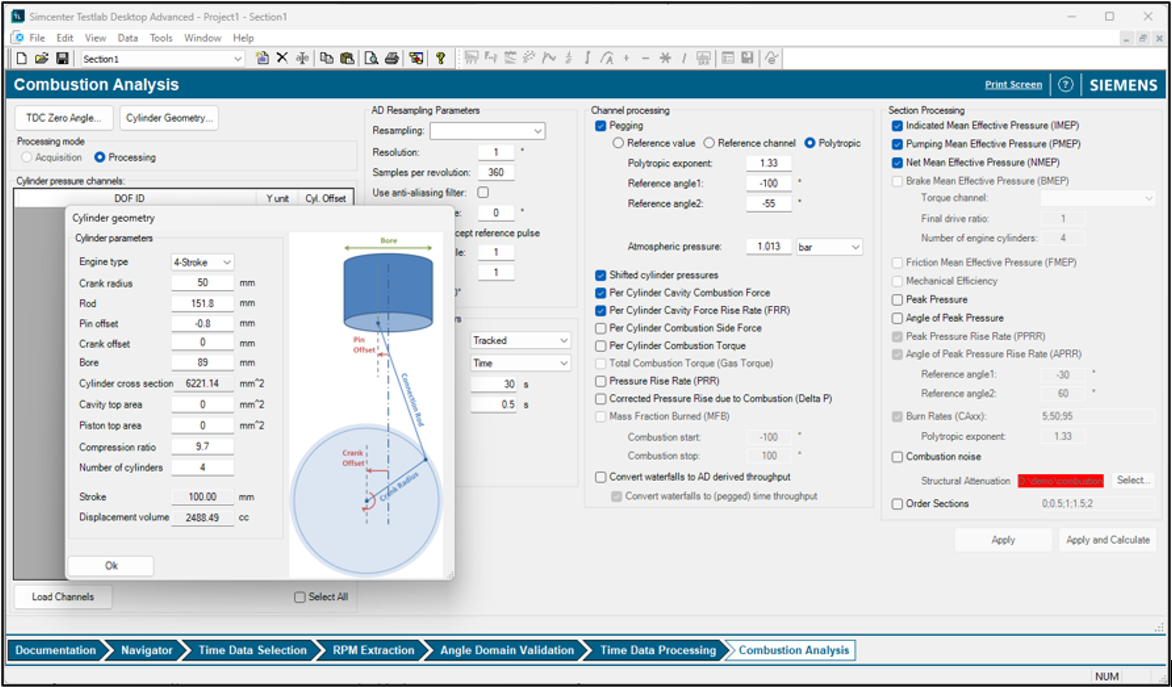
Figure 1: Combustion Analysis add-in in Simcenter Testlab.
Combustion analysis is used to determine the performance and efficiency of a combustion engine. By incorporating combustion analysis into Simcenter Testlab, the intent is to make understanding trade-offs between the noise and vibration produced by an engine versus the engine efficiency easier to understand.
The combustion analysis add-in in Simcenter Testlab is based on angle domain analysis of the cylinder pressure and volume. In addition to multiple combustion metrics, the add-in includes a top dead center (TDC) determination tool and pegging capabilities.
The combustion analysis process is outlined in Figure 2 below:
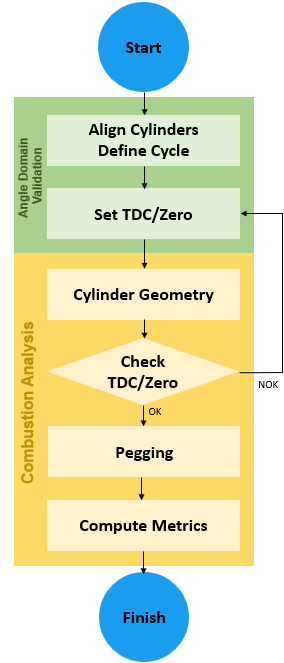
Figure 2: Combustion analysis process in Simcenter Testlab has several steps that span the Angle Domain Validation workbook (green) and Combustion Analysis workbook (yellow).
There are several steps involved in doing combustion analysis which are covered in this article:
1. Combustion Analysis Background: PV Diagram, IMEP, PMEP, NMEP
2. Getting Started
2.1 Required Signals
2.2 Simcenter SCADAS
2.2.1 Pressure Signals
2.2.2 Encoder
2.2.3 Torque
2.2.4 Noise and Vibration
2.3 Starting Simcenter Testlab
3. Angle Domain Validation
3.1 Cylinder Alignment
3.2 Angle Domain Conversion
3.3 Zero or Top Dead Center (TDC) Angle Definition
3.3.1 Manual Zero Definition
3.3.2 Automatic Zero Definition
4. Combustion Analysis: Cylinder Geometry
5. Combustion Analysis: Top Dead Center (TDC) Determination
5.1 TDC Accuracy Effect on Metric
5.2 TDC Methods
6. Combustion Analysis: Pegging
6.1 Reference Value
6.2 Reference Channel: Intake Pressure
6.3 Polytropic
7. Combustion Processing
7.1 List of Combustion Metrics
7.1.1 Indicated Mean Effective Pressure (IMEP)
7.1.2 Pumping Mean Effective Pressure (PMEP)
7.1.3 Net Mean Effective Pressure (NMEP)
7.1.4 Brake Mean Effective Pressure (BMEP)
7.1.5 Friction Mean Effective Pressure (FMEP)
7.1.6 Mechanical Efficiency
7.1.7 Peak Pressure
7.1.8 Angle of Peak Pressure
7.1.9 Peak Pressure Rise Rate (PPRR)
7.1.10 Angle of Peak Pressure Rise Rate (PPRR)
7.1.11 Burn Rates
7.1.12 Combustion Noise (Lucas Combustion Noise)
7.2 Data Storage
7.3 PV Diagram
1. Combustion Analysis Background: PV Diagram, IMEP, PMEP, NMEP
What is combustion analysis exactly? It is an analysis that is performed over a complete engine cycle (intake-compression-power-exhaust). Using the pressures generated in a cylinder of engine and the volume within the cylinder, the amount net energy created during a complete cycle can be calculated.
The Net Mean Effective Pressure (NMEP) is one of the key metrics calculated from combustion analysis. It is an indication of the work output for the engine.
Net Mean Effective Pressure (NMEP) and related combustion metrics are calculated by plotting the pressure during a combustion cycle against the volume within the cylinder as shown in Figure 3.
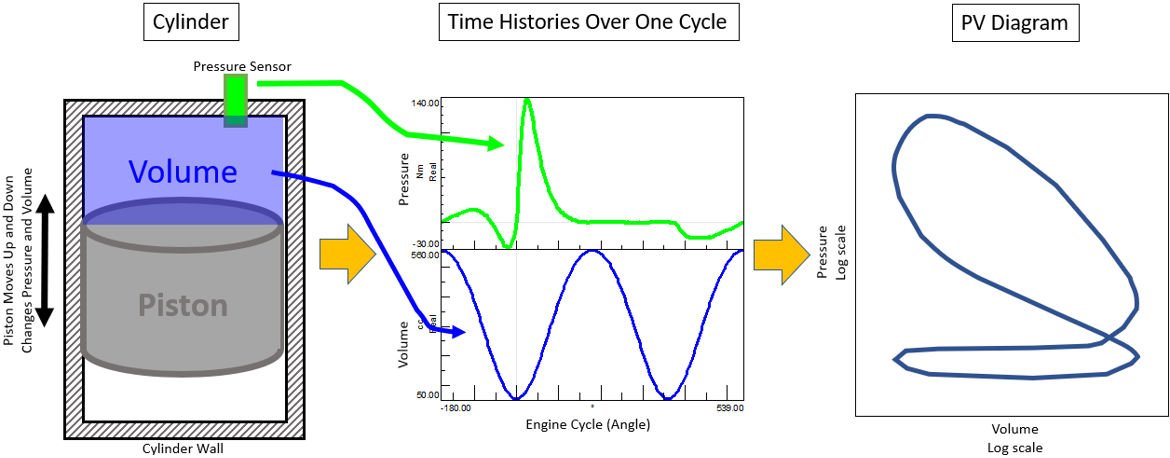
Figure 3: During combustion, plotting the volume of air contained in the cylinder (as the piston moves) versus the pressure in the cylinder results in a Pressure-Volume (PV) diagram (right).
Using the Pressure-Volume (PV) diagram, two areas are formed as shown in Figure 4:
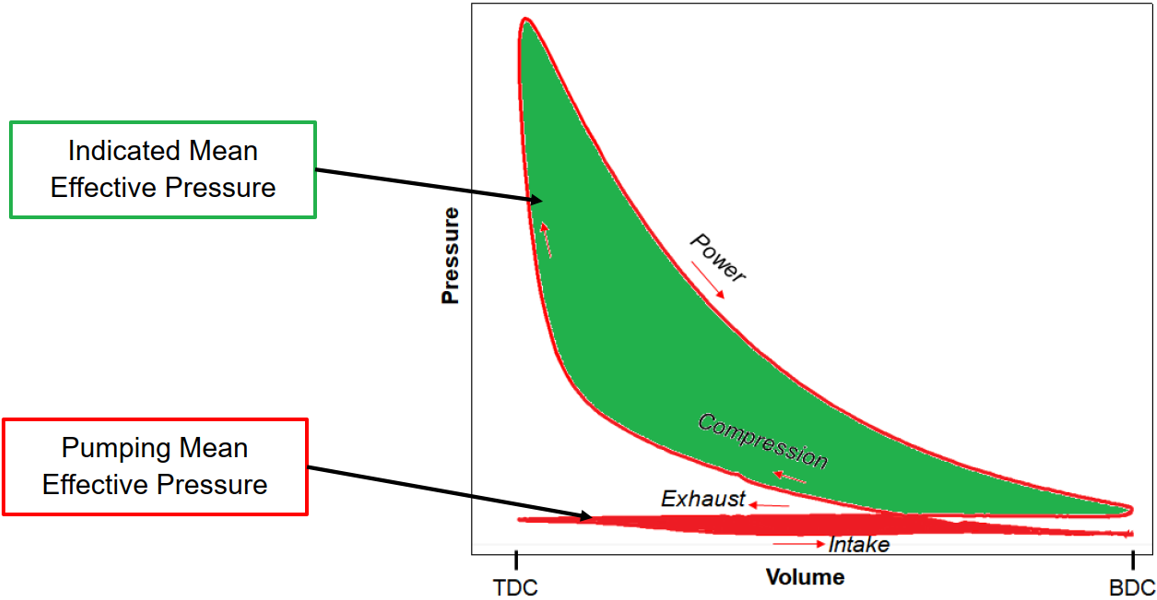
Figure 4: Pressure (Y-axis) versus volume (X-axis) from one complete combustion cycle. The volume is plotted from Top-Dead-Center (TDC) position of the piston in the cylinder to the Bottom-Dead-Center (BDC) position. The IMEP (green area) is proportional to the work done while the PMEP (red area) is proportional to losses. The net difference between IMEP and PMEP indicates the efficiency.
Three main metrics that can be calculated from the areas on the PV diagram:
- Indicated Mean Effective Pressure (IMEP) is a measure of the thermodynamic work done by the gas on the piston face during the engine cycle divided by the swept volume. It can be seen as the average pressure during the engine cycle.
- Pumping Mean Effective Pressure (PMEP) corresponds to the losses due to the pumping effect during exhaust and intake strokes.
- Net Mean Effective Pressure (NMEP) corresponds to the resulting effort from the piston on the crankshaft. It is the net difference between the pumping effective mean pressure and indicated mean effective pressure.
There are several other metrics that can be calculated in Simcenter Testlab Combustion Analysis (including combustion noise via structural attenuation, peak pressure rise rate, mechanical efficiency, etc).
2. Getting Started
The required measurements, hardware, and software to perform combustion analysis in Simcenter Testlab is covered in this section:
2.1 Required Signals
The following are measured to perform combustion analysis:
2. Getting Started
The required measurements, hardware, and software to perform combustion analysis in Simcenter Testlab is covered in this section:
2.1 Required Signals
The following are measured to perform combustion analysis:
- Cylinder Pressure(s)
- High Resolution RPM Encoder: A multiple pulse per revolution encoder
- Reference Pulse Signal: A once per revolution signal at a known angle
- Noise or vibration measurement: Accelerometers or sound pressure
- Manifold Pressure: Optional measurement that can be used to remove drift in cylinder pressures (a process called pegging).
- Torque: Optional measurement for calculation of Brake Mean Effective Pressure (BMEP)
Additionally, the dimensions of the cylinder/piston must be known to calculate the volume within the cylinder as the piston moves up and down. The firing order of the cylinders in the engine must also be known for cylinder alignment, for example for a 4-stroke 4 cylinder engine, the commonly used firing order is 1-3-4-2.
2.2 SCADAS Hardware
Simcenter SCADAS hardware has some specialized inputs to help measure the encoder and pressure signals:
2.2.1 Pressure Signals
Typically, combustion pressure measurements use piezo electric pressure sensors which are flush-mounted in the cylinders. These sensors deliver charge output.
They can be recorded with a Simcenter SCADAS in one of two ways:
2.2 SCADAS Hardware
Simcenter SCADAS hardware has some specialized inputs to help measure the encoder and pressure signals:
2.2.1 Pressure Signals
Typically, combustion pressure measurements use piezo electric pressure sensors which are flush-mounted in the cylinders. These sensors deliver charge output.
They can be recorded with a Simcenter SCADAS in one of two ways:
- External Amplifier: These sensors can be connected as voltage input to any SCADAS input if they are going through an external charge amplifier. This amplifier provides the conditioning needed for the charge type pressure transducer and outputs voltage.
- Direct: They can be directly connected to the dedicated charge modules (example: SCM-VC8-QS) in the Simcenter SCADAS hardware. In this case, the SCADAS input module provides the needed conditioning to the charge transducer.
2.2.2 Encoder
To perform combustion analysis, two encoder signals are needed:
- Reference Pulse: A once per revolution signal index to a specific angle in the rotation of the engine.
- Multiple Pulses: A high number of pulses per revolution signal to resolve the exact angular position within any given engine cycle.
Most SCADAS units are equipped with two tachometer inputs that can convert up to 40,000 pulses per second into rpm. These two inputs can be used to measure the reference and multiple pulse signals.
A device called an incremental encoder is an alternative to measuring two encoder signals separately. An incremental encoder contains both a reference pulse and two multiple pulse per revolution signals in one device (Figure 5):
A device called an incremental encoder is an alternative to measuring two encoder signals separately. An incremental encoder contains both a reference pulse and two multiple pulse per revolution signals in one device (Figure 5):

Figure 5: Incremental Encoder.
The Simcenter SCADAS RV4 card can accommodate an incremental encoder. The two multiple pulse per revolution signals can be decoded by the RV4 card to determine the direction of rotation. Although the sense of rotation is not really needed for combustion analysis, it is helpful for torsional vibration measurements.
2.2.3 Torque
If it is desired to calculate the Brake Mean Effective Pressure (BMEP) combustion metric, a strain-based torque sensor in a flex plate can be used. The flex plate is installed on the fly wheel and uses telemetry to transmit the torque signal. The receiver needs to convert the signal to an analog voltage to be read into the Simcenter SCADAS hardware.
2.2.4 Noise or Vibration
Any noise or vibration data of interest is also recorded in parallel, typically using ICP/IEPE based accelerometer or microphones
This article assumes the measurements are already acquired to perform the combustion analysis. It is possible to also run the tool during live acquisition, but this is not covered in the article.
For more information on acquiring data with Simcenter Testlab, see the following articles:
2.3 Starting Simcenter Testlab
To run combustion analysis, go to “Tools -> Add-ins” and turn on Combustion Analysis as shown in Figure 6.
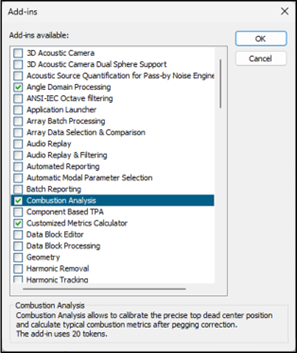
Figure 6: Tools -> Add-ins -> Combustion Analysis
If using Simcenter Testlab token licensing, there are 98 tokens total required: Combustion Analysis (20 tokens) requires Angle Domain Analysis (42 tokens), Signature Throughput Processing (36 tokens), and the Customized Metrics Calculator (zero tokens).
More information on Simcenter Testlab token licensing in this knowledge article: Simcenter Testlab Tokens: What are they, and how do they work?
3. Angle Domain Validation
Before performing the combustion analysis, the measurement data needs to be converted from a time basis to angle basis. This is done in the Angle Domain Validation worksheet (Figure 7).
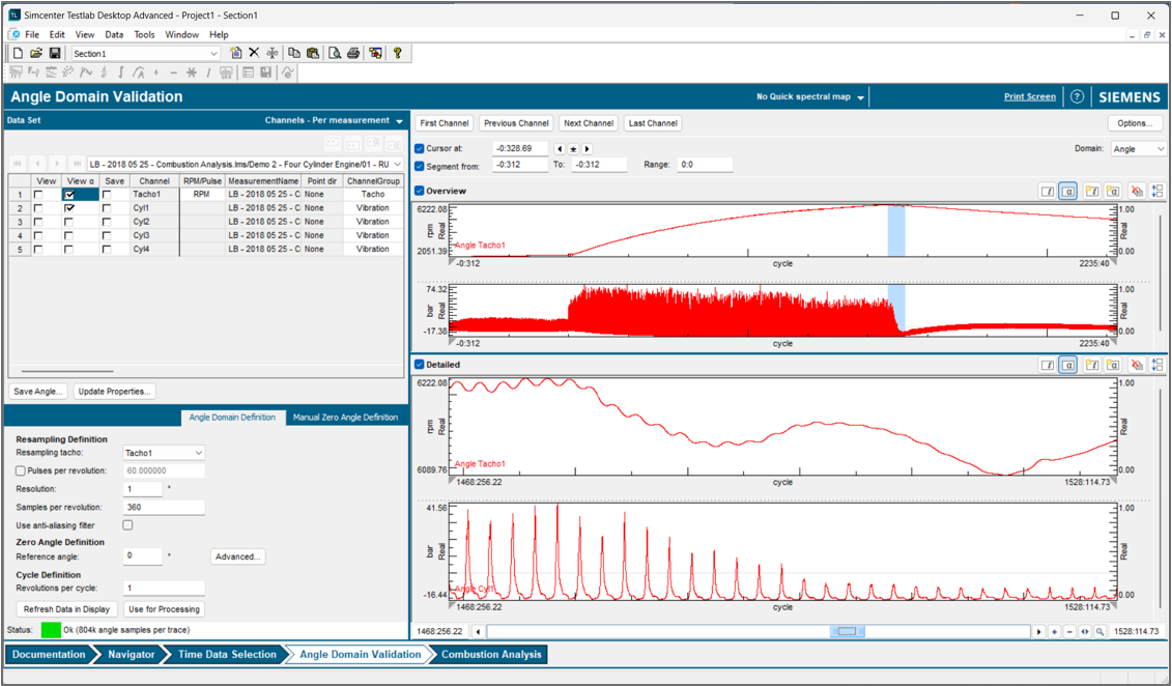
Figure 7: Angle Domain Validation worksheet.
In the angle domain worksheet, the data is prepped: combustion events are aligned between cylinders, the revolutions per cycle are set, the angular resolution is fixed, and the zero-degree mark (denoting Top Dead Center position of the piston in the cylinder) is determined. These steps are highlighted in Figure 8 below:
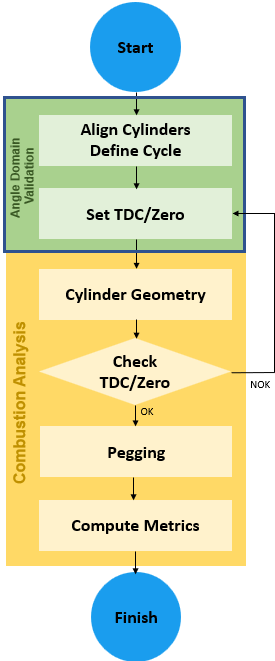
Figure 8: Combustion analysis process starts with the Angle Domain Validation workbook (green).
These steps are explained in detail in the next sections.
3.1 Cylinder Alignment
If the engine has multiple cylinders, alignment of the pressure pulsations needs to be performed between the different cylinders.
A “Cylinder Offset” is entered for each pressure trace in the upper left of the Angle Domain Validation worksheet as shown in Figure 9:
3.1 Cylinder Alignment
If the engine has multiple cylinders, alignment of the pressure pulsations needs to be performed between the different cylinders.
A “Cylinder Offset” is entered for each pressure trace in the upper left of the Angle Domain Validation worksheet as shown in Figure 9:
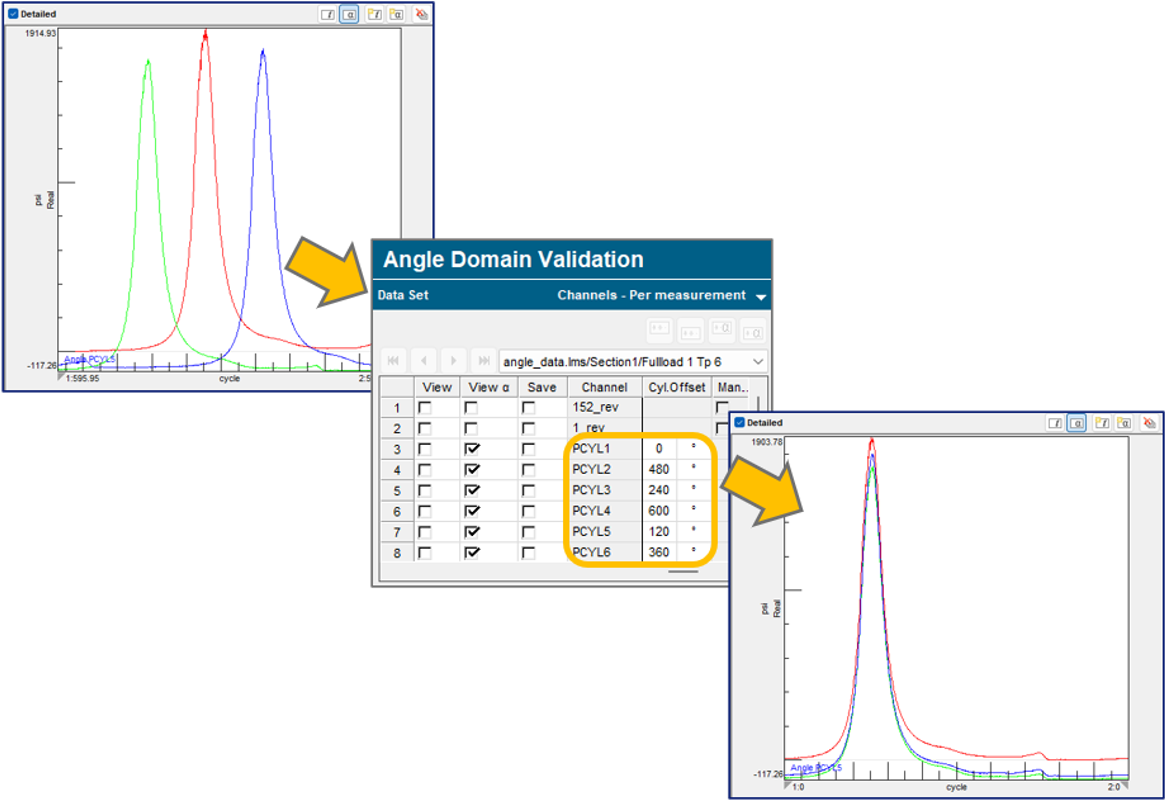
Figure 9: Combustion occurs in each cylinder at a different angular position (upper left), using the “Cylinder Offset” field in the Angle Domain Worksheet (middle), the combustion events are aligned between cylinders (lower right).
Normally the cylinder alignment is set to zero degrees (scroll to right to be able to see the “Cylinder Offset” field). After entering the cylinder alignment correctly, when displaying the angle domain data the pressure peaks between cylinders should occur at the same position in all traces when overlaid.
This is done to needed to perform the combustion calculations.
Note that "Cylinder Offset" is a field that can be specified in Channel Setup during acquisition as well.
3.2 Angle Domain Conversion
Pressures, vibration, and sound measurements by the Simcenter SCADAS hardware are acquired as a function of time. Using the high-resolution encoder information, the time-based data is transformed to angle domain data.
After the time recording (with pressures, tachometer, etc) is selected in the Time Data Selection worksheet, the Angle Domain Validation worksheet is used to convert the time data to angle domain data. This step makes the data that is equidistant in time into equidistant in angle. It is done by adaptive resampling of the data.
In the lower left corner of the worksheet, there is a “Angle Domain Definition” area (Figure 10):
This is done to needed to perform the combustion calculations.
Note that "Cylinder Offset" is a field that can be specified in Channel Setup during acquisition as well.
3.2 Angle Domain Conversion
Pressures, vibration, and sound measurements by the Simcenter SCADAS hardware are acquired as a function of time. Using the high-resolution encoder information, the time-based data is transformed to angle domain data.
After the time recording (with pressures, tachometer, etc) is selected in the Time Data Selection worksheet, the Angle Domain Validation worksheet is used to convert the time data to angle domain data. This step makes the data that is equidistant in time into equidistant in angle. It is done by adaptive resampling of the data.
In the lower left corner of the worksheet, there is a “Angle Domain Definition” area (Figure 10):
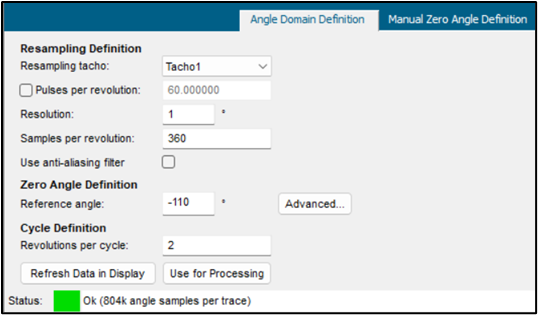
Figure 10: Angle Domain Definition menu.
The following can be set:
- Resampling Tachometer: Select high resolution tachometer to be used to convert data from time basis to angle basis.
- Resolution: A 360 samples per revolution means that each resulting data point is one degree apart, 720 samples per revolution means each data point is half a degree apart, etc.
- Zero Angle Definition: For combustion analysis the position where the piston is at its top dead center position will be set to zero degrees. See more in upcoming sections.
- Cycle Definition: This parameter is used to set the number of revolutions in a cycle. Set to 2 revolutions per cycle for four stroke engines.
3.3 Zero or Top Dead Center (TDC) Angle Definition
To perform combustion analysis, the angular position where the piston is at its farthest position of travel in the cylinder needs to be marked as zero degrees. This is called the “Top Dead Center” or TDC position of the piston within the cylinder as shown in Figure 11.
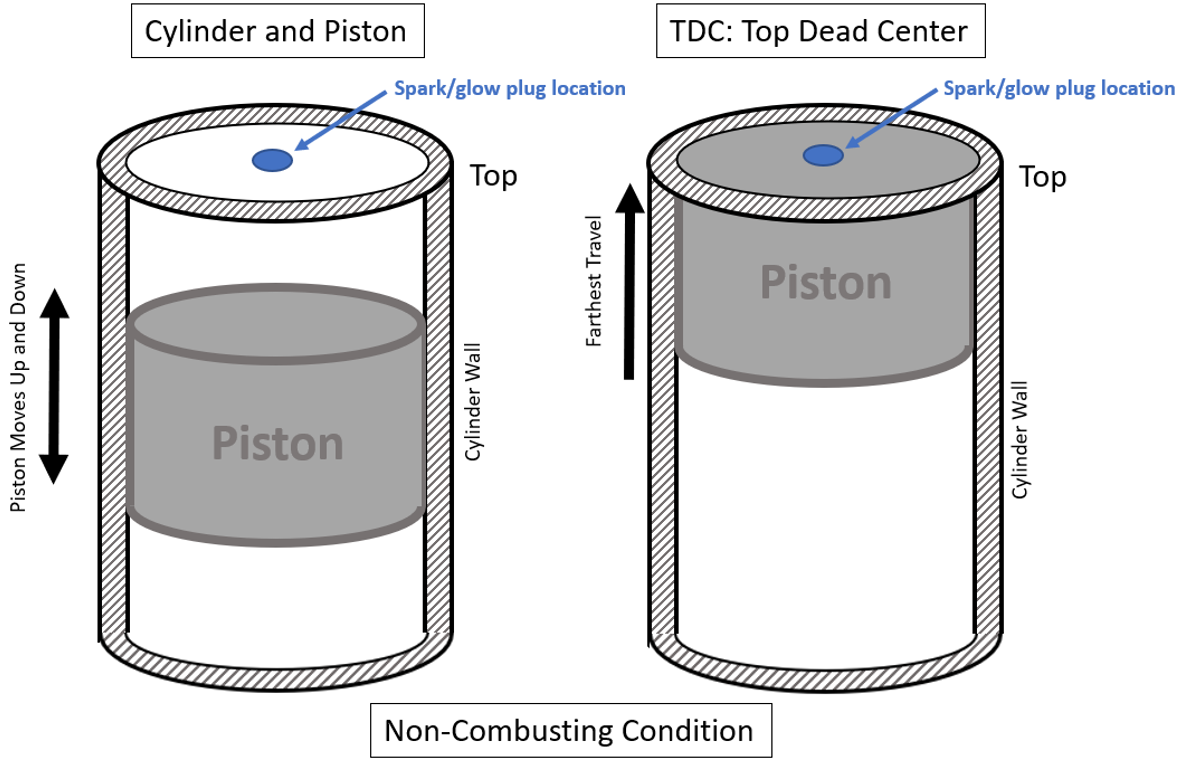
Figure 11: The piston moves up and down in the cylinder (left). At the Top-Dead-Center (TDC) position, the piston is at its highest position within the cylinder (right). For combustion analysis in Simcenter Testlab, zero degrees needs to be set to where the piston is at TDC within the cylinder when the engine is motored, i.e., no combustion event.
For a non-combusting engine, the TDC position typically corresponds to where the pressure within the cylinder is at its peak. This could vary if a thermodynamic loss angle (usually less than one degree) adjustment is used. When an engine is combusting, the peak pressure can occur 10 to 20 degrees after the TDC position.
Using a single cycle, the zero position can be set for TDC in Angle Domain Validation. There are two areas (ie, two methods) that can be used to set zero-degree position of the combustion cycle as shown in Figure 12:
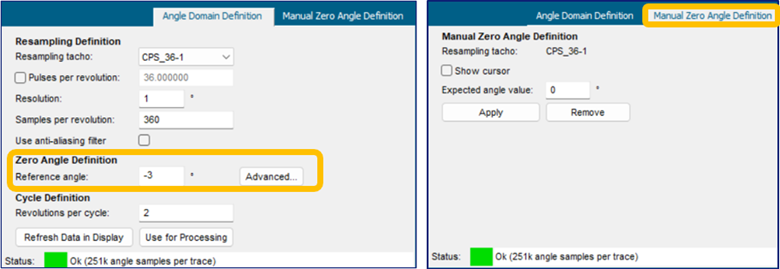
Figure 12: In the lower left of Angle Domain Validation worksheet, there are two different methods for setting the zero-degree position: Automatic (left side menu) or Manual (right side menu).
After setting the zero for a single cycle, there are further statistical checks on the TDC position done on all the cycles in the Combustion Analysis add-in. This is explained in an upcoming section.
The methods within Angle Domain Validation are for setting the zero angle are further explained here:
3.3.1 Manual Zero Definition
If the TDC position is known by design, the angle offset can be directly entered manually in the Angle Domain Validation sheet. In this case, it is not necessary to use the TDC options in the Combustion Analysis (covered in upcoming section).
Option 1 – Direct Entry: If the data was acquired using an incremental encoder and a Simcenter SCADAS, a reference pulse (one pulse per revolution signal) is available. The reference pulse location can be shown by changing “rpm” under the “RPMPulse” field to “Ref Pulse” as shown in Figure 13.
The methods within Angle Domain Validation are for setting the zero angle are further explained here:
3.3.1 Manual Zero Definition
If the TDC position is known by design, the angle offset can be directly entered manually in the Angle Domain Validation sheet. In this case, it is not necessary to use the TDC options in the Combustion Analysis (covered in upcoming section).
Option 1 – Direct Entry: If the data was acquired using an incremental encoder and a Simcenter SCADAS, a reference pulse (one pulse per revolution signal) is available. The reference pulse location can be shown by changing “rpm” under the “RPMPulse” field to “Ref Pulse” as shown in Figure 13.
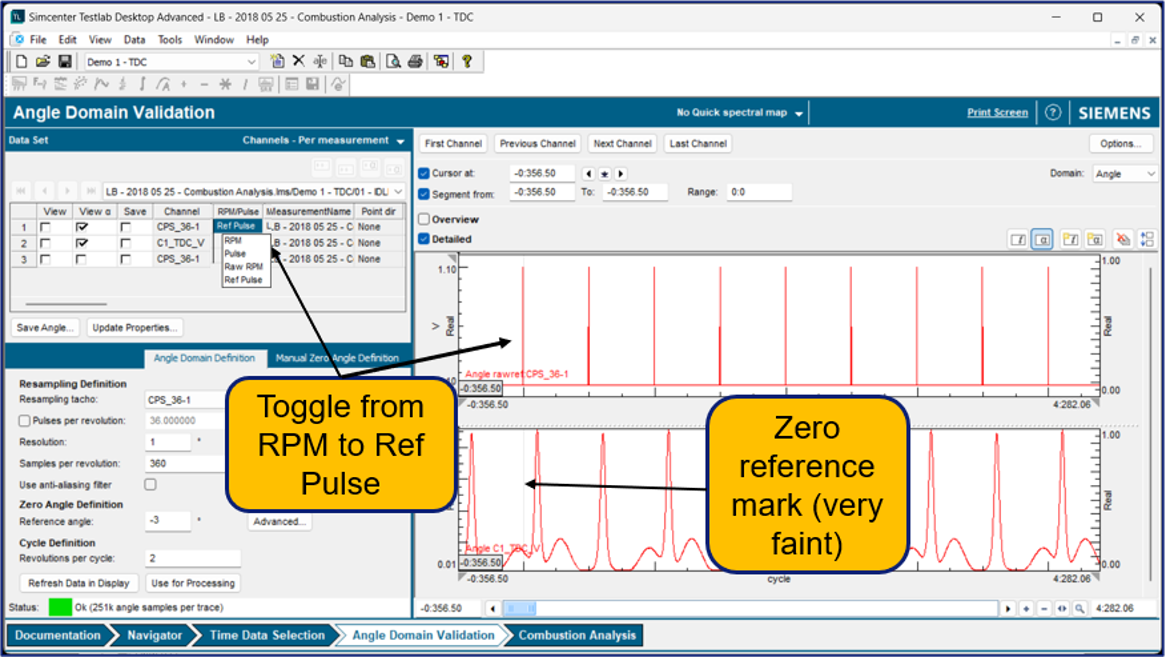
Figure 13: Reference Pulse can be visualized using the pulldown in the rpm trace in the upper left of Angle Domain Validation.
By default, the first reference pulse is set to zero degrees. This many not correspond to TDC.
The angle offset between the reference pulse to the TDC angle position can be directly entered in the “Zero Angle Definition” as shown in Figure 14.
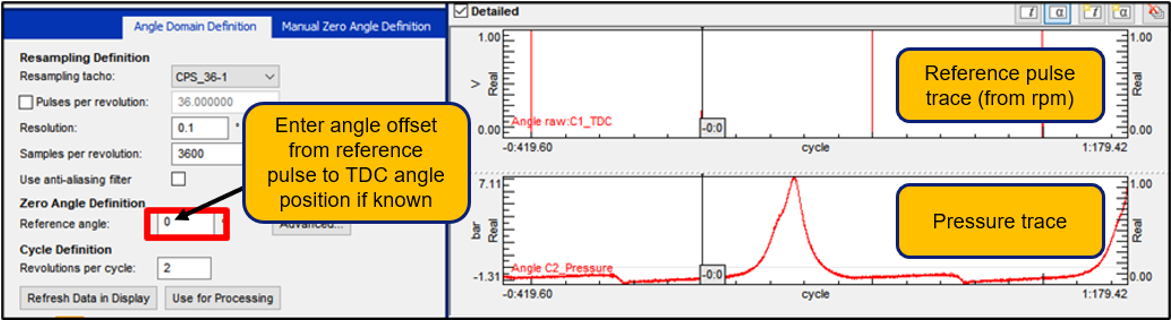
Figure 14: Direct entry of angle offset in between reference pulse and TDC if known.
In the example above, the zero aligns with a reference pulse trace after pressing “Refresh Data in Display”.
Option 2 – Manual Cursor: If a reference pulse is not available, a cursor can be used to set the zero angle to correspond to TDC. Go to “Manual Zero Angle Definition” menu tab and select “Show cursor” (Figure 15).

Figure 15: Steps for “Manual Zero Angle Definition”.
Position the cursor to the 0:0 position (where TDC is expected), enter the “Expected Angle Value” and press “Apply”.
The displays will update with the zero-angle reset to the selected cursor position (Figure 16).
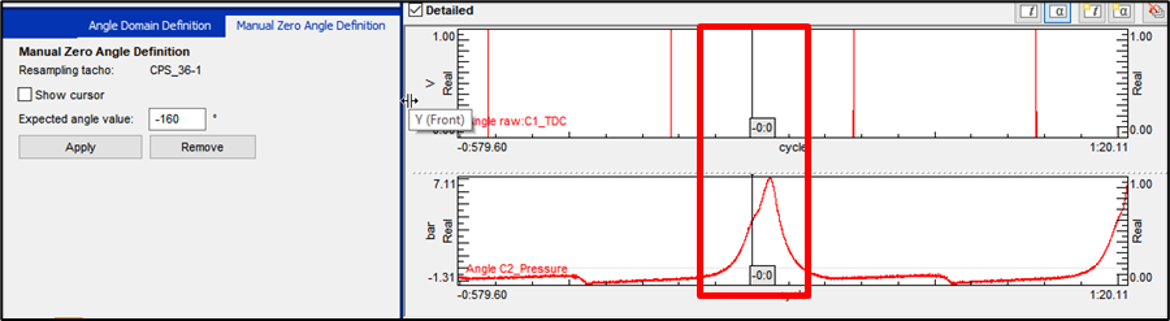
Figure 16: After pressing “Apply” in the “Manual Zero Angle Definition” menu, displays are updated to reflect the new zero-degree definition.
Note: Using this method the TDC offset can be defined based on any input channel, not necessarily the reference pulse.
3.3.2 Automatic Zero Definition
Automatic zero definition can be useful for measurements performed on 4-stroke engines that require two rotations of the crankshaft for a full cycle.
For example, the reference pulse occurs once per revolution. The reference pulse position only corresponds to a power stroke (cylinder pressure spikes – blue line) of the engine every other revolution (Figure 17).
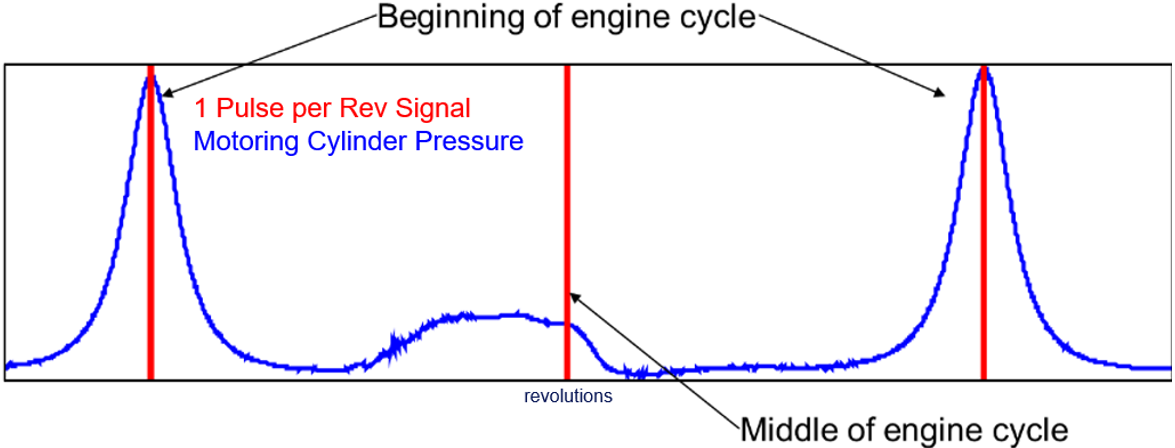
Figure 17: The reference pulse (red line) only corresponds to a power stroke (spike in pressure) in every other revolution of a two-stroke engine. Only the pressure trace (blue) differentiates which pulse corresponds to the power stroke.
When processing / visualizing in angle domain it is very important to define which rotation corresponds to the beginning of the cycle. This is difficult in the four-stroke engine example unless another trace, like the pressure trace (blue line) is also considered. The pressure spikes high on the power stroke and has considerably less pressure build up on non-power stroke.
To use the pressure trace to determine which pulse is the correct zero or TDC reference, press the “Advanced…” button as shown in Figure 18.
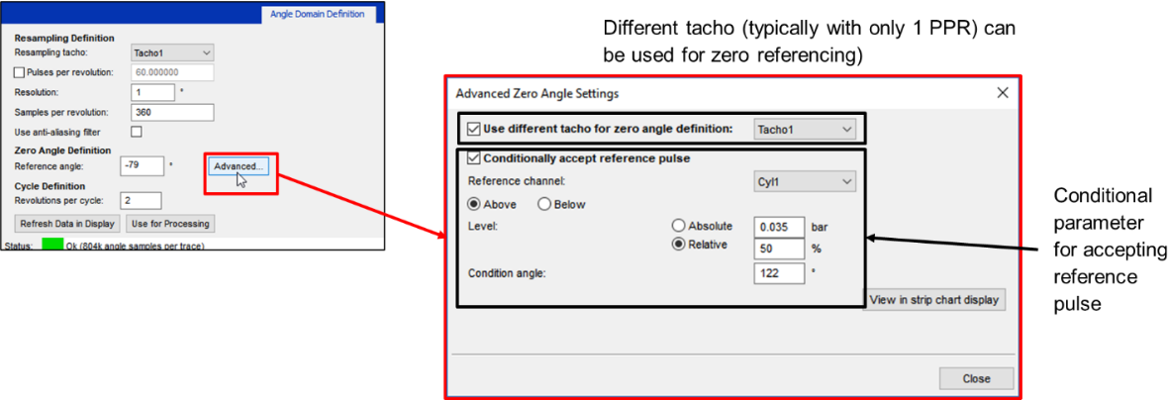
Figure 18: Using the “Advanced…” button, the pressure trace can be used to differentiate the power stroke from the non-powering stroke of a two-stroke engine.
More information on the Angle Domain Validation worksheet in the knowledge article: Angle Domain: What is it?.
4. Combustion Analysis: Cylinder Geometry
The next step in the combustion analysis is to enter the cylinder geometry information (Figure 19):
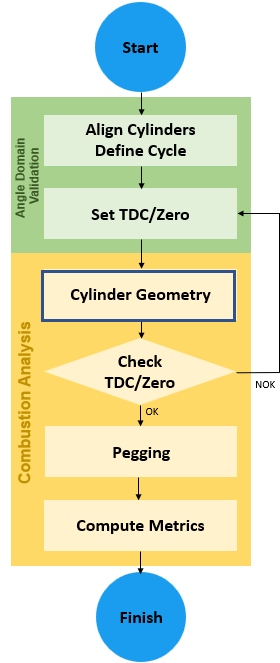
Figure 19: Cylinder geometry step (highlighted in blue) is the first step in the Combustion Analysis workbook (yellow).
The cylinder geometry information is used to calculate the volume of air in the cylinder. The volume is calculated as a function of the engine cycle. This is done by pressing the “Cylinder Geometry…” button in Simcenter Testlab Combustion Analysis (Figure 20) workbook.

Figure 20: Cylinder geometry entry menu in Combustion Analysis.
It is required to fill in the engine parameters accurately to calculate the P/V diagram and all related metrics using volume information.
The swept volume is defined as follows in Figure 21:
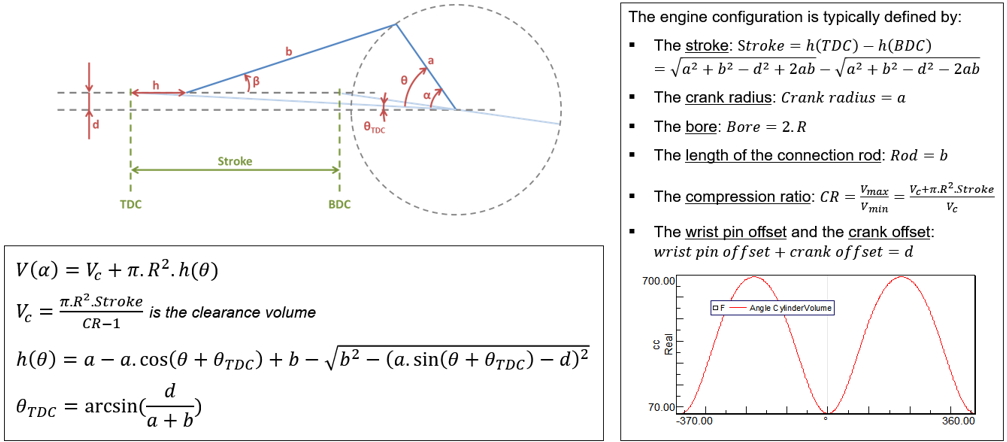
Figure 21: Swept volume formulas and definition for cylinder volume.
Entering the information results in a trace of the volume versus engine cycle (Figure 22) that is used in all calculations.
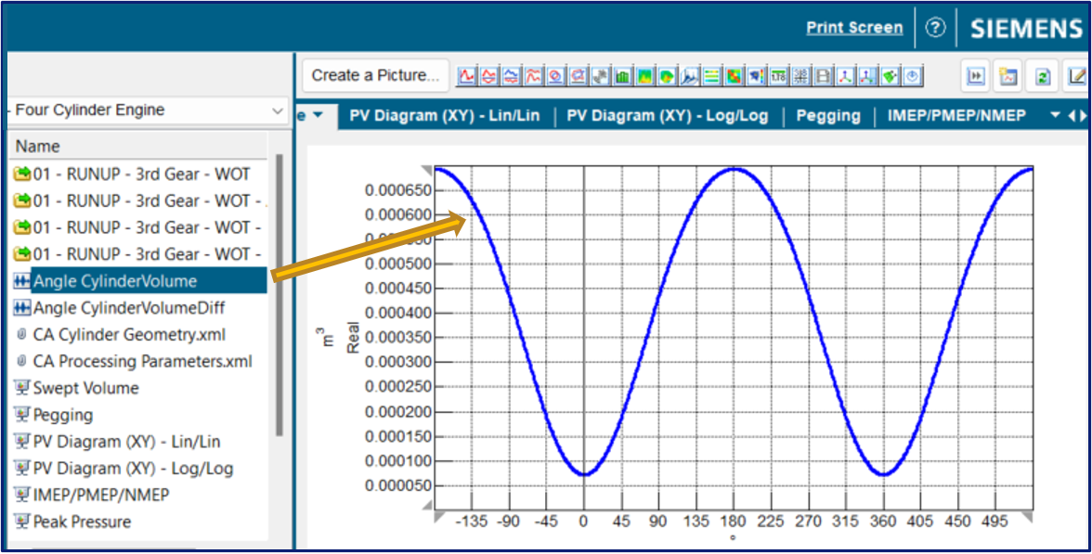
Figure 22: Cylinder volume (Y-axis) versus engine cycle (X-axis) generated by Cylinder Geometry. Note that the volume is lowest at TDC which corresponds to zero degrees.
Some further notes:
- All parameters are stored in the active section in the file “CA Cylinder Geometry.xml” for traceability and future processing.
- The *.xml file is copied in the Testlab user local configuration folder → It will be used as default for a next project.
- The *.xml file is copied on the windows project folder at the section level.
5. Combustion Analysis: Top Dead Center (TDC) Determination
Further validation of the TDC/zero position is done in the combustion analysis add-in. In the “TDC Zero Angle…” area of Combustion Analysis, the zero-angle determination will be checked and corrected as needed. This step is highlighted in Figure 23 below:
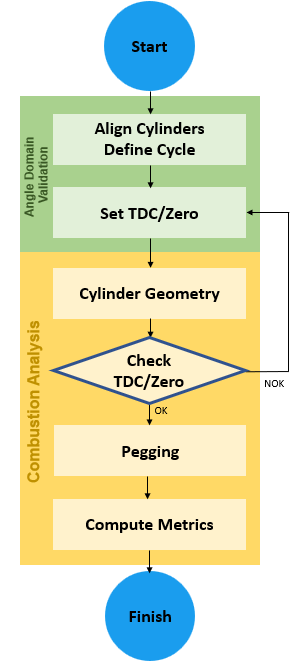
Figure 23: The “TDC/Zero Check” step (highlighted blue) in Combustion Analysis workbook (yellow). The check is done on multiple cycles. Depending on the outcome, the zero may need to be reset.
Using the settings defined in the Angle Validation for one cycle, the Top Dead Center calculator (Figure 24) in Combustion Analysis worksheet will perform a cycle-by-cycle inspection on all the cycles of the pressure data.

Figure 24: Top Dead Center Calculator in Simcenter Testlab Combustion Analysis.
The Top-Dead-Center (TDC) analysis is usually performed on a motoring engine as shown in Figure 25.
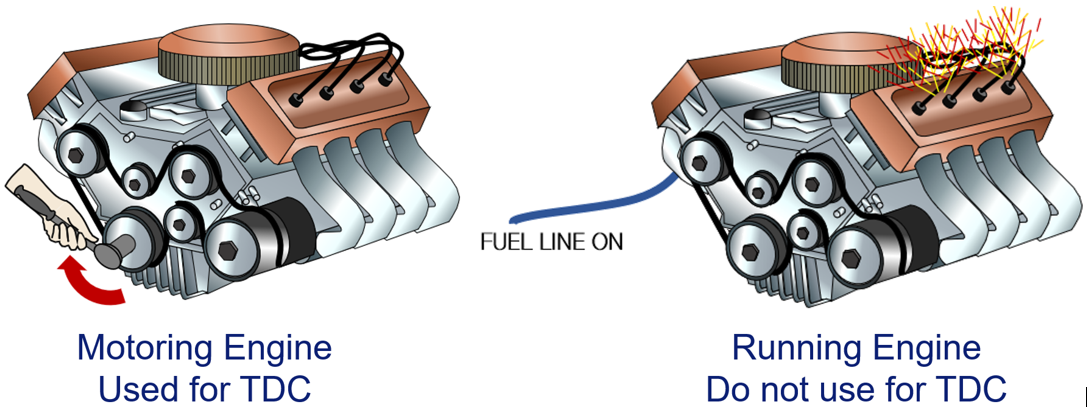
Figure 25: If using a cylinder pressure based pressure method, a motoring engine (left) is used to determine The Top-Dead-Center (TDC) position of the piston in the cylinder because no actual combustion takes place. A running engine (right) is not used for the determination of TDC.
A motoring engine (no fuel, starter or other used to turn the engine) is used because the measured peak pressure in the cylinder corresponds to the TDC position of the piston. In a running engine, the peak pressure TDC is usually after the peak pressure due to thermodynamic effects (Thermodynamic Loss Angle: ~0.7 deg) of the combustion event.
When cylinder pressure in a motored engine is used to calibrate the TDC, it is commonly advised to use the cylinder immediately next to the crankshaft encoder to limit the torsional vibration influence.
5.1 TDC Accuracy Effect on Metric
A zero angle or TDC should ideally be determined within 0.1 degrees. The accuracy impacts the estimation of the cylinder volume and many derived metrics like IMEP.
The effect of a +/- 10 degree offset on the TDC is shown below for one combustion cycle in a PV diagram in Figure 26 below:

Figure 26: Effect of TDC accuracy on PV Diagram. Left: PV diagram with +10 offset in TDC (blue), correct TDC (red), -10 offset (green). Right: Combustion metrics IMEP/PMEP results 10-15% different due to 10 degree difference.
The effect of a 10 degree error can change the IMEP, PMEP, and NMEP and other combustion metrics by 10 to 15%.
If only predicting combustion noise with no interest in other combustion metrics, the TDC determination is less critical. As long as the complete pressure pulsation is contained in the angle trace, the combustion noise prediction will not be affected.
5.2 TDC Methods
There are two methods in the TDC menu for checking the accuracy:
If only predicting combustion noise with no interest in other combustion metrics, the TDC determination is less critical. As long as the complete pressure pulsation is contained in the angle trace, the combustion noise prediction will not be affected.
5.2 TDC Methods
There are two methods in the TDC menu for checking the accuracy:
- Motoring Mode: Without combustion, TDC corresponds to the maximal cylinder pressure.
- Proximity Probe: In some engine configuration, it’s possible to instrument a proximity sensor measuring the position of the piston in the cylinder. Proximity probe sensors can be instrumented in the injector, pressure sensor or spark plug bore.
The TDC menu is the worked from top to bottom (Figure 27):
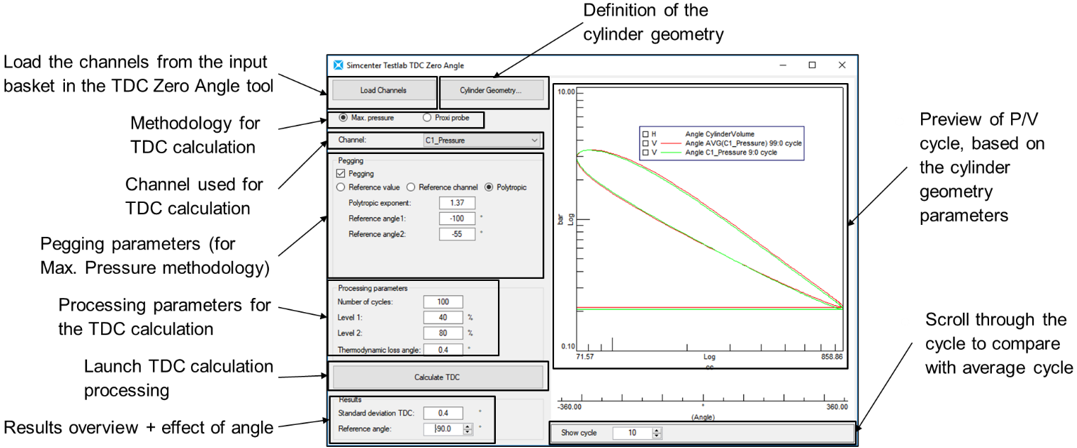
Figure 27: TDC Menu operations go from top to bottom.
Some of the major steps in the TDC menu include:
- Pressure data is activated in the Combustion Analysis by pressing the “Load channels” button in the upper left of the screen.
- Just below the Load Channels button, either the maximum pressure or proximity probe method is selected.
- Press “Calculate TDC” to get averaged angle and statistical spread.
The Top Dead Center calculator calculates an average Top Dead Center position from all the cycles as well as the standard deviation of the positions. Any problems or inconsistencies in the data is uncovered in this manner.
If the calculated TDC is more accurate, pressing the “Use for Processing” button updates the value being used. This is the same as setting the zero angle value in Angle Domain Validation.
6. Combustion Analysis: Pegging
When measuring combustion pressure there is often drift in the pressure signal. High temperatures inside the cylinder induce drift in the pressure transducer.
The drift is removed in the “Pegging” step of Combustion Analysis (Figure 28):
If the calculated TDC is more accurate, pressing the “Use for Processing” button updates the value being used. This is the same as setting the zero angle value in Angle Domain Validation.
6. Combustion Analysis: Pegging
When measuring combustion pressure there is often drift in the pressure signal. High temperatures inside the cylinder induce drift in the pressure transducer.
The drift is removed in the “Pegging” step of Combustion Analysis (Figure 28):

Figure 28: Pegging step (highlighted blue) of Combustion Analysis (yellow).
This drift is removed from the pressure signal to calculate the combustion efficiency accurately. The desired outcome of the “pegging” step is illustrated in Figure 29.
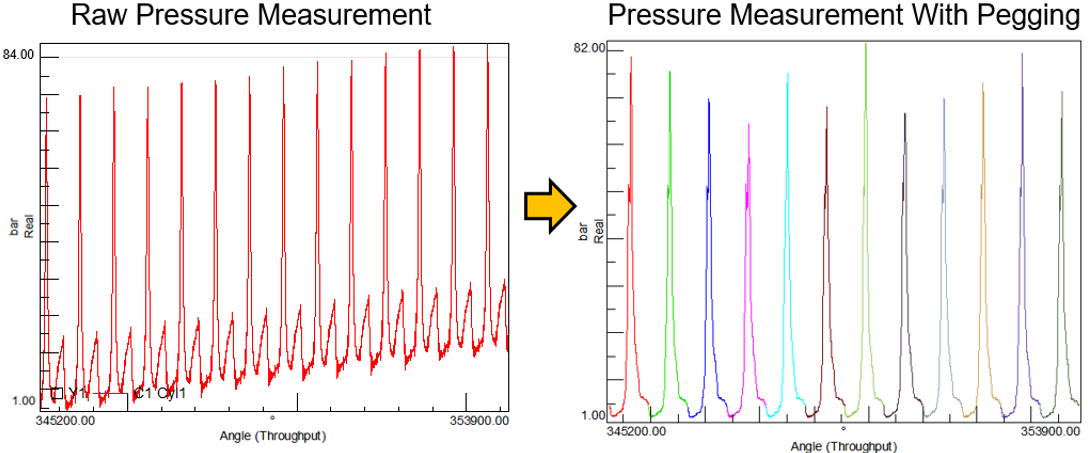
Figure 29: In the combustion pegging process, drift in the pressure measurement (left) is removed on a cycle-by-cycle basis (right) before any combustion metric calculations are done.
Pegging is performed separately on each combustion cycle. Removing the drift ensures that the combustion is based on the change in pressure over the cycle and not distorted by any offset/drift in the data.
Pegging can be accomplished in one of three ways in Simcenter Testlab Combustion Analysis (Figure 30):
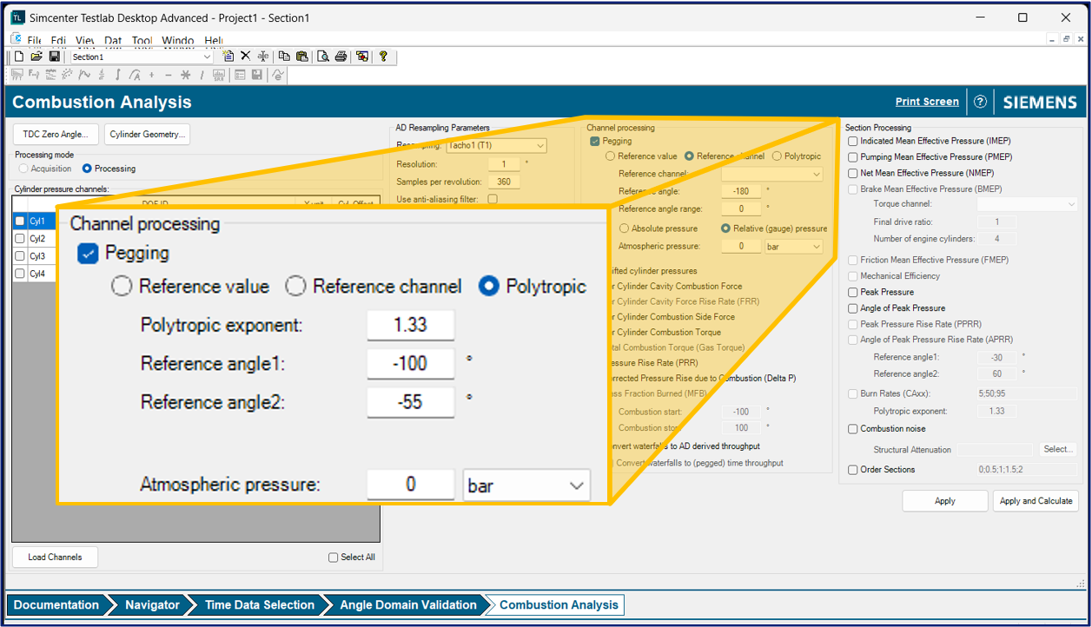
Figure 30: Three cylinder pressure pegging options in Simcenter Testlab Combustion Analysis.
The pegging options are described next:
6.1 Reference Value
If the pressure offset is constant and does not vary over time in the recording, then one single fixed value can be used to eliminate the offset. This is typically valid for constant speed and load conditions.
6.2 Reference Channel: Intake Pressure
The reference channel method requires an additional pressure measurement: an additional intake manifold pressure on top of the individual cylinder pressure measurements. This method adjusts the pressure offset separately on each combustion cycle. This accounts for varying offsets withing a single recording.
At some point during the combustion cycle, the pressure in the intake manifold and the pressure in the cylinder are equal. Comparing the pressure between those two locations at the right cycle moments allows compensating for the drift on the cylinder pressure as shown in Figure 31
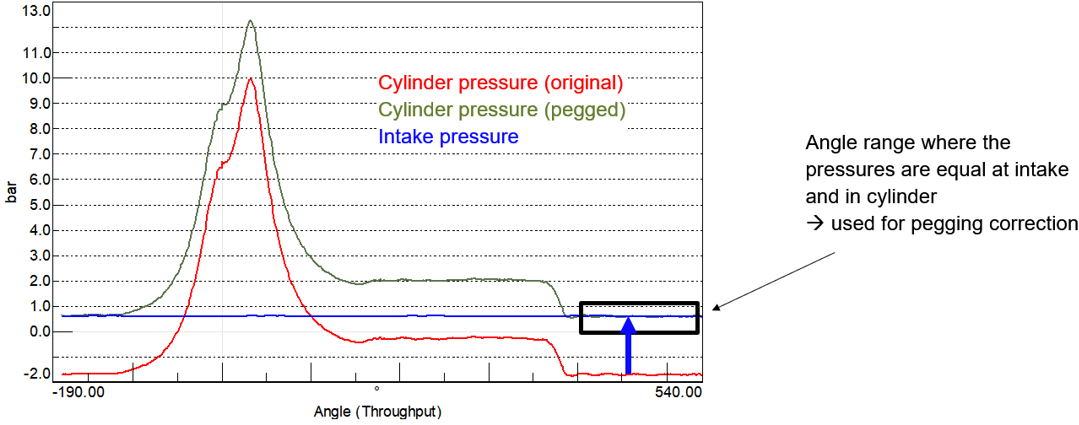
Figure 31: The manifold or intake pressure (blue) can be used to correct (green) the measured cylinder pressure (red).
The determination of the best cycle moments (few degrees before or after Inlet Bottom Dead Center – IBDC) for the whole load/speed range of the engine is based on experience.
6.3 Polytropic
The compression stroke of a four-stroke engine, after the intake valve has closed and before the combustion has started, is accurately represented by a polytropic compression curve. This property can be used for pegging. The polytropic compression can be defined by Equation 1:

Equation 1: Polytropic Constant
Where:
- p is the cylinder pressure
- V is the cylinder volume
- K the polytropic exponent (typical value 1.33)
- C is a constant during compression
If the sensor measurement is denoted pm, and the offset is denoted p, the cylinder pressure (p) can be expressed per Equation 2 below:
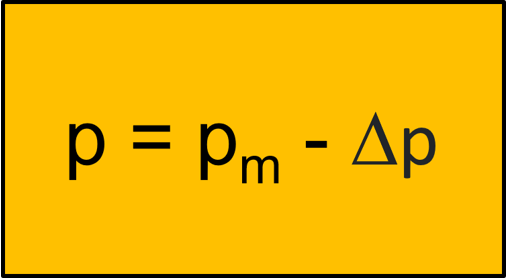
Equation 2: Cylinder pressure equals measured pressure minus pressure offset.
Combining the previous two equations yields Equation 3:
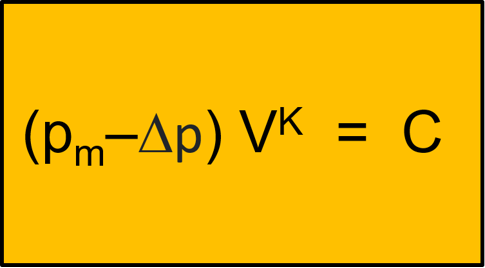
Equation 3: Polytropic pegging equation.
Assuming K is known, there are two unknowns, Δp and C. These unknowns can be precisely determined using two matching pairs of pressure/volume measurements. With more pressure measurements, the equations can be solved in a least squares sense.
Note that for air, a polytropic constant of 1.33 is typical.
7. Combustion Processing
Combustion metrics (Figure 32) can be calculated after the TDC position is determined, pegging was performed, and cylinder geometry has been entered.
Note that for air, a polytropic constant of 1.33 is typical.
7. Combustion Processing
Combustion metrics (Figure 32) can be calculated after the TDC position is determined, pegging was performed, and cylinder geometry has been entered.
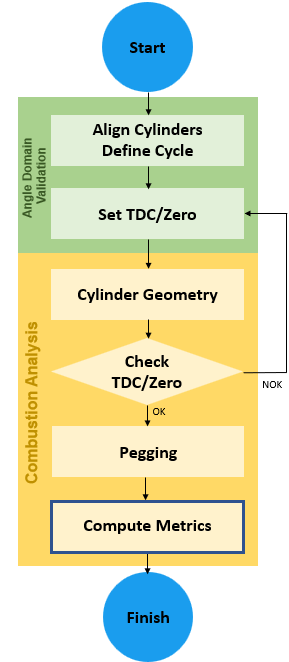
Figure 32: With all pre-requisites finished, combustion metrics can be calculated.
Metrics to be calculated are selected on the right-hand side of the combustion add-in as shown in Figure 33.
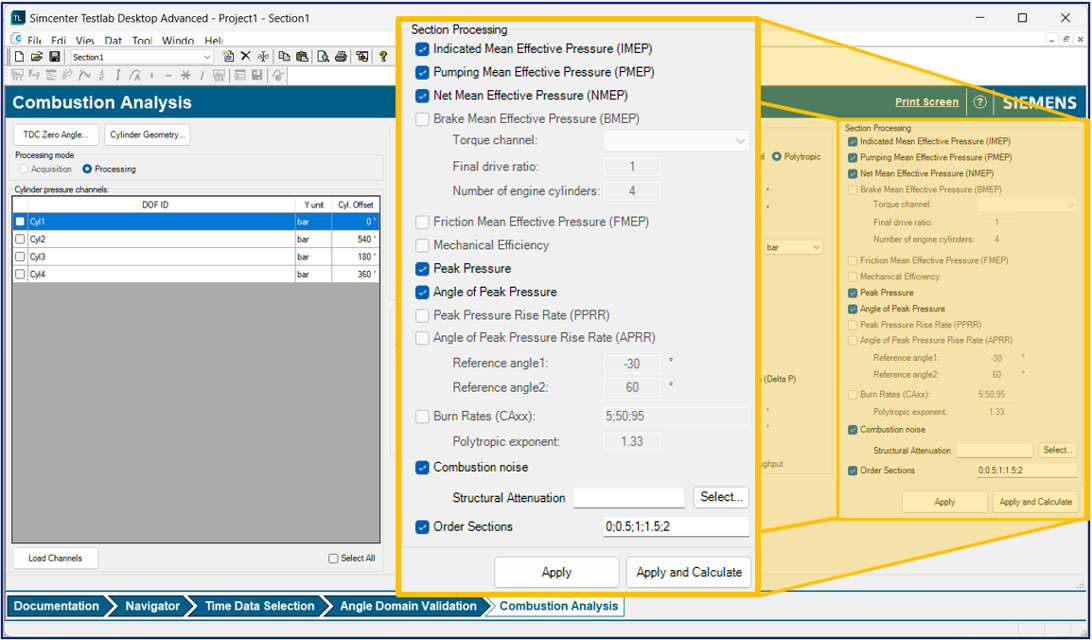
Figure 33: Available combustion metrics.in the Simcenter Testlab Combustion Analysis workbook.
Select the metrics to calculate. Press “Apply and Calculate” button when finished selecting the metrics.
Some of the available metrics are explained here:
7.1 List of Combustion Metrics
The following metrics can be calculated in Simcenter Testlab Combustion Analysis:
7.1.1 Indicated Mean Effective Pressure (IMEP)
IMEP is a measure of the thermodynamic work done by the gas on the piston face during the engine cycle divided by the swept volume. It can be seen as the average pressure during the engine cycle.
7.1.2 Pumping Mean Effective Pressure (PMEP)
PMEP corresponds to the losses due to the pumping effect during exhaust and intake phases.
7.1.3 Net Mean Effective Pressure (NMEP)
NMEP corresponds to the resulting effort from the piston on the crankshaft. It is the net difference between the pumping effective mean pressure and indicated mean effective pressure.
7.1.4 Brake Mean Effective Pressure (BMEP)
Work delivered by the crankshaft is less than the indicated work due to mechanical friction and parasitic loads of the engine. Parasitic loads include the oil pump, supercharger, air conditioner compressor, alternator, etc. Actual work available on the crankshaft is called brake work. The brake estimated from the torque (τ) measurement on the output shaft of the engine
To be calculated, the metric requires a DC torque measured at the output of the engine. Formulation is shown in Figure 34:
Some of the available metrics are explained here:
7.1 List of Combustion Metrics
The following metrics can be calculated in Simcenter Testlab Combustion Analysis:
7.1.1 Indicated Mean Effective Pressure (IMEP)
IMEP is a measure of the thermodynamic work done by the gas on the piston face during the engine cycle divided by the swept volume. It can be seen as the average pressure during the engine cycle.
7.1.2 Pumping Mean Effective Pressure (PMEP)
PMEP corresponds to the losses due to the pumping effect during exhaust and intake phases.
7.1.3 Net Mean Effective Pressure (NMEP)
NMEP corresponds to the resulting effort from the piston on the crankshaft. It is the net difference between the pumping effective mean pressure and indicated mean effective pressure.
7.1.4 Brake Mean Effective Pressure (BMEP)
Work delivered by the crankshaft is less than the indicated work due to mechanical friction and parasitic loads of the engine. Parasitic loads include the oil pump, supercharger, air conditioner compressor, alternator, etc. Actual work available on the crankshaft is called brake work. The brake estimated from the torque (τ) measurement on the output shaft of the engine
To be calculated, the metric requires a DC torque measured at the output of the engine. Formulation is shown in Figure 34:
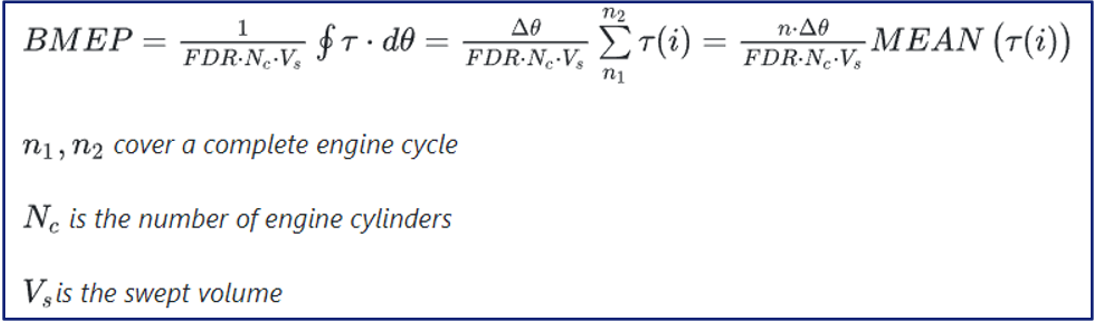
Figure 34: Formulation for Brake Mean Effective Pressure (BMEP).
FDR is the Final Drive Ratio and the τ(i) measured torque. The FDR depends on the location of τ(i) measurement.
7.1.5 Friction Mean Effective Pressure (FMEP)
The Friction Mean Effective Pressure (FMEP) is the difference between Net Mean Effective Pressure (NMEP) and Brake Mean Effective Pressure (BMEP):

A single value per cycle is calculated.
7.1.6 Mechanical Efficiency
The mechanical efficiency is the ratio of the brake work at the crankshaft to the indicated work in the combustion chamber:
The mechanical efficiency is the ratio of the brake work at the crankshaft to the indicated work in the combustion chamber:
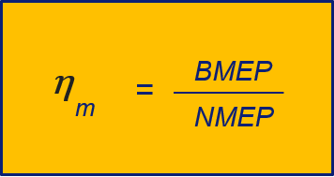
A single value per cycle is calculated.
7.1.7 Peak Pressure
Maximum pressure in cylinder over one engine cycle. Single value per cycle.
7.1.8 Angle of Peak Pressure
Angle at which maximum pressure occurs in cylinder over one engine cycle. Single value per cycle.
7.1.9 Peak Pressure Rise Rate (PPRR)
The peak pressure rise rate is the maximum increase of the pressure during the cycle expressed in unit of pressure over degree (Example: bar/deg).
Maximum pressure in cylinder over one engine cycle. Single value per cycle.
7.1.8 Angle of Peak Pressure
Angle at which maximum pressure occurs in cylinder over one engine cycle. Single value per cycle.
7.1.9 Peak Pressure Rise Rate (PPRR)
The peak pressure rise rate is the maximum increase of the pressure during the cycle expressed in unit of pressure over degree (Example: bar/deg).
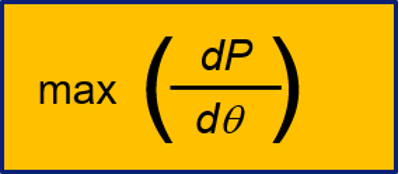
Higher rise rates usually have adverse effect on noise and vibration.
Single value per cycle.
7.1.10 Angle of Peak Pressure Rise Rate (PPRR)
The angle of peak pressure rise rate is the angle at which the pressure increases the fastest during the cycle.
Single value per cycle.
7.1.10 Angle of Peak Pressure Rise Rate (PPRR)
The angle of peak pressure rise rate is the angle at which the pressure increases the fastest during the cycle.
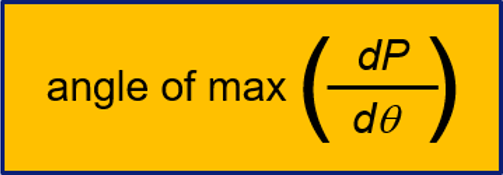
Single value per cycle.
7.1.11 Burn Rates
The mass fraction burned is the percent of total fuel burned at given crank angle. It is defined as:
7.1.11 Burn Rates
The mass fraction burned is the percent of total fuel burned at given crank angle. It is defined as:
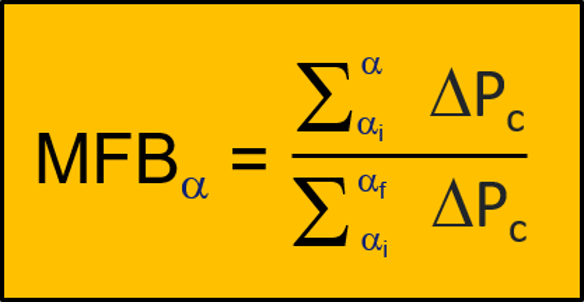
Where:
- αii Angle of combustion start (initial)
- αf: Angle of combustion end (final)
- Pc: Combustion pressure
The burn rates correspond to the angle at which a defined % of the fuel has been burned (Figure 35):
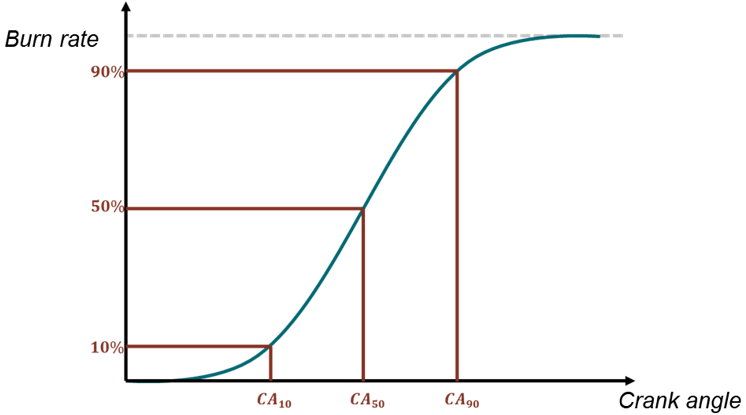
Figure 35: Burn rate percentage versus crank angle (CA).
7.1.12 Combustion Noise (Lucas Combustion Noise)
The combustion noise is the noise radiated by the surface of the engine structure as it reacts to the rapid pressure increase in the cylinder(s). However, it is not possible to derive the combustion noise directly from the pressure rise. Different calculations have been implemented, like the Lucas filter methodology (Figure 36):

Figure 36: Combustion Noise process.
Experimentation has proven that the attenuation properties of most engine structures are very similar, and a standard average attenuation curve was proposed (SA1 curve) but the recent engine design change makes that this standard deviates from current situation. The structural attenuation window is therefore user defined: any frequency block can be selected.
An example attenuation curve is shown in Figure 37.
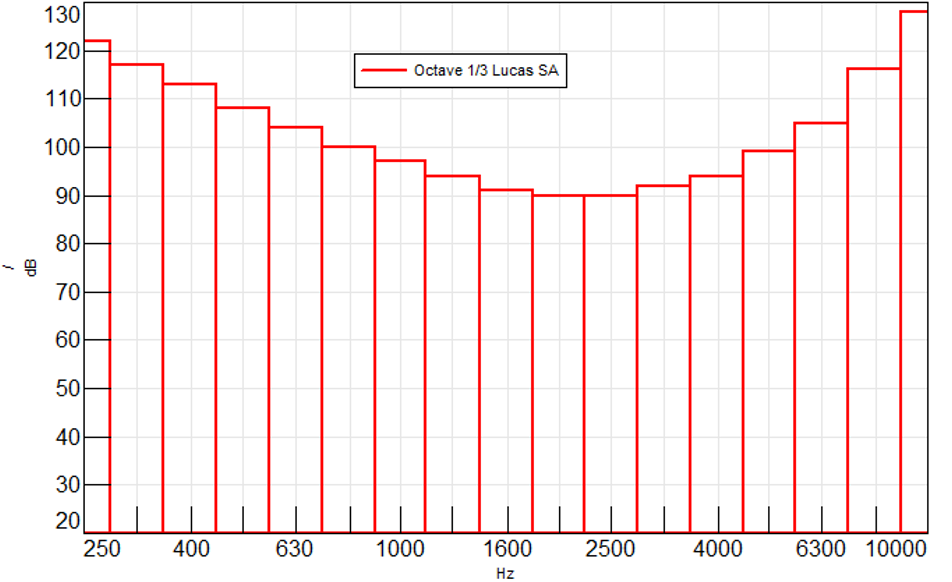
Figure 37: Combustion noise attenuation curve.
In Simcenter Testlab, the combustion curve is unitless (unit is “/”) and in 1/3 octave format. The cylinder pressure is divided the attenuation curve. In the figure above, notice that the curve is somewhat the inverse of the A-weighting curve of human hearing. Low and high frequencies will be reduced.
The result from the Lucas combustion noise metric is the calculated noise produced by the combustion in a specific cylinder at one meter from the engine.
7.2 Data Storage
The combustion metric data is stored in several folders within a new run in the Simcenter Testlab project.
One of the folders is called “User”, which is short for “User section” as shown in Figure 38:
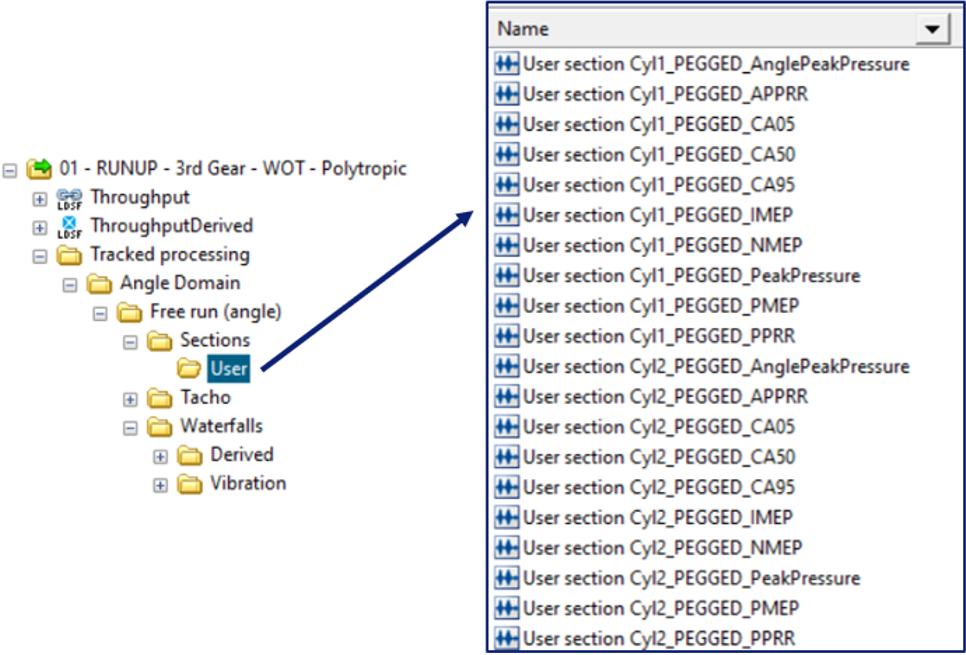
Figure 38: User section data contains one metric value per cycle.
The user metric data contains the results of any metric calculation that creates one value per engine cycle. For example, the PMEP, NMEP, and IMEP values for 1000 cycles are plotted in Figure 39:
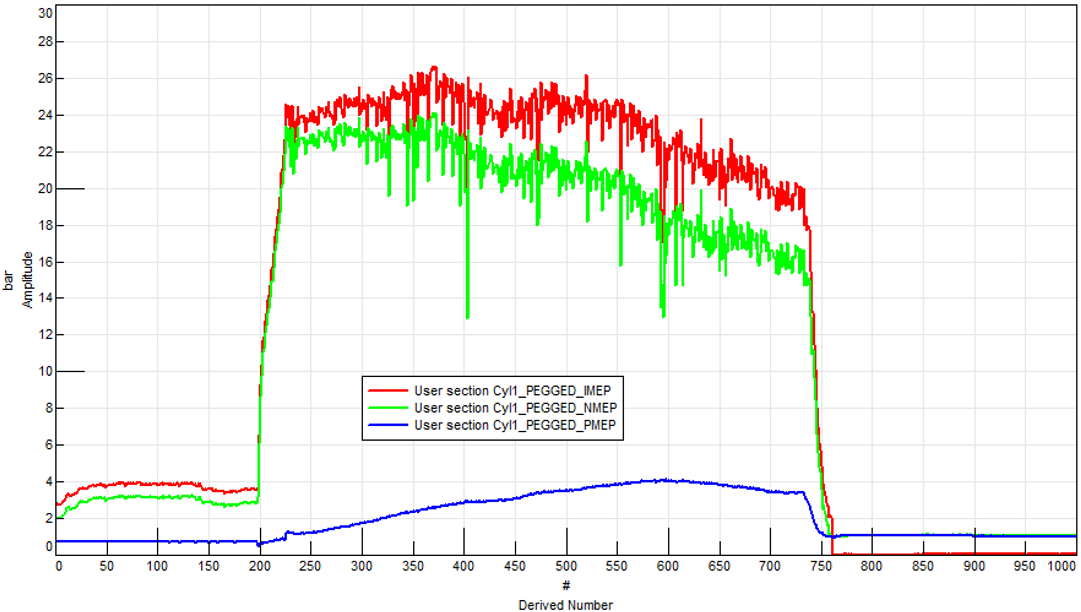
Figure 39: Example user data: IMEP, NMEP, PMEP values (Y-axis) for 1000 cycles (X-axis).
The complete angle-based data for each engine cycle is also stored in the run. These are stored in the Waterfall area in the Derived folder as shown in Figure 40:
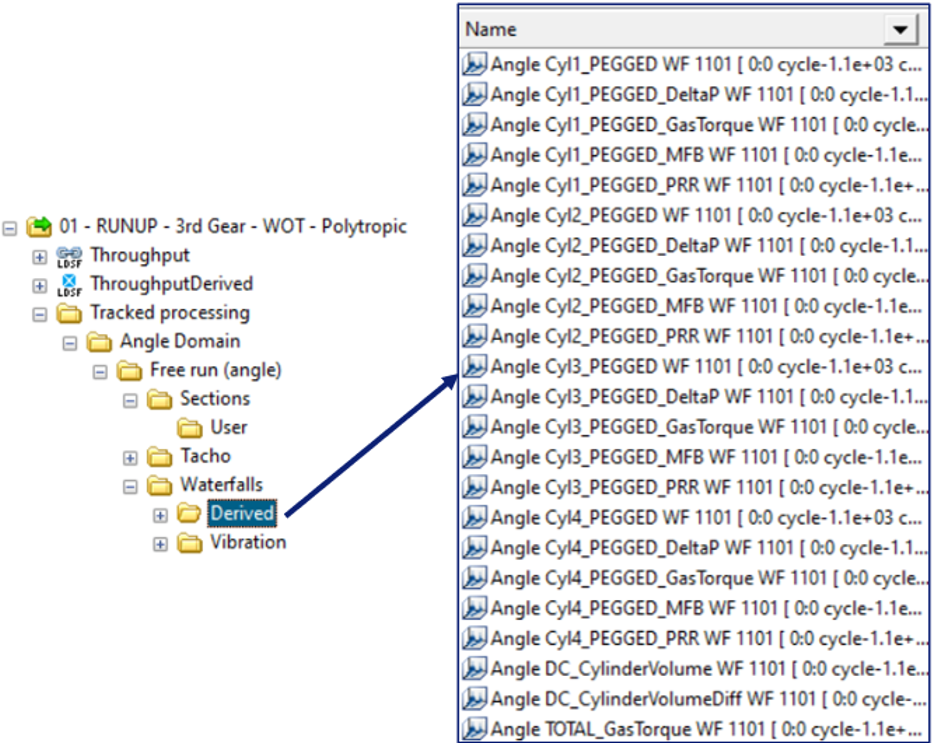
Figure 40: Complete angle domain data per cycle is stored in the “Waterfalls/Derived” folder.
Figure 41 is a plot stored in Waterfall/Derived folder for one engine cycle.
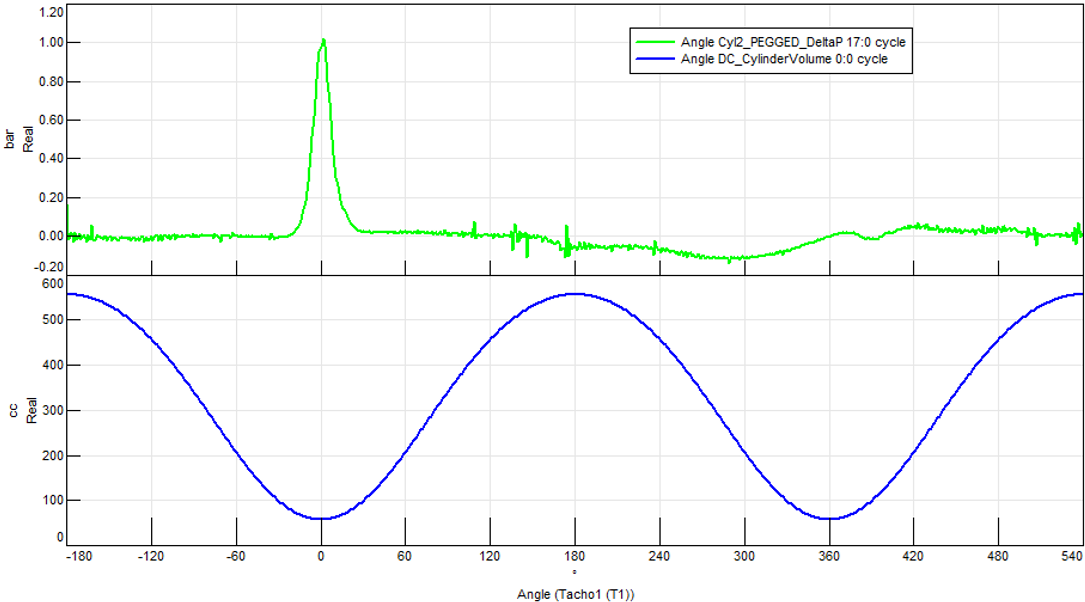
Figure 41: Example angle data for one engine cycle stored in Waterfall/Derived folder. Top – Pegged cylinder pressure data versus angle. Bottom – Volume data versus angle.
The pressure and volume can be plotted against each other as explained in the next section.
7.3 PV Diagram
To plot the pressure and volume of an engine cycle against each other, open a “CA_XY” graph as shown in Figure 42:
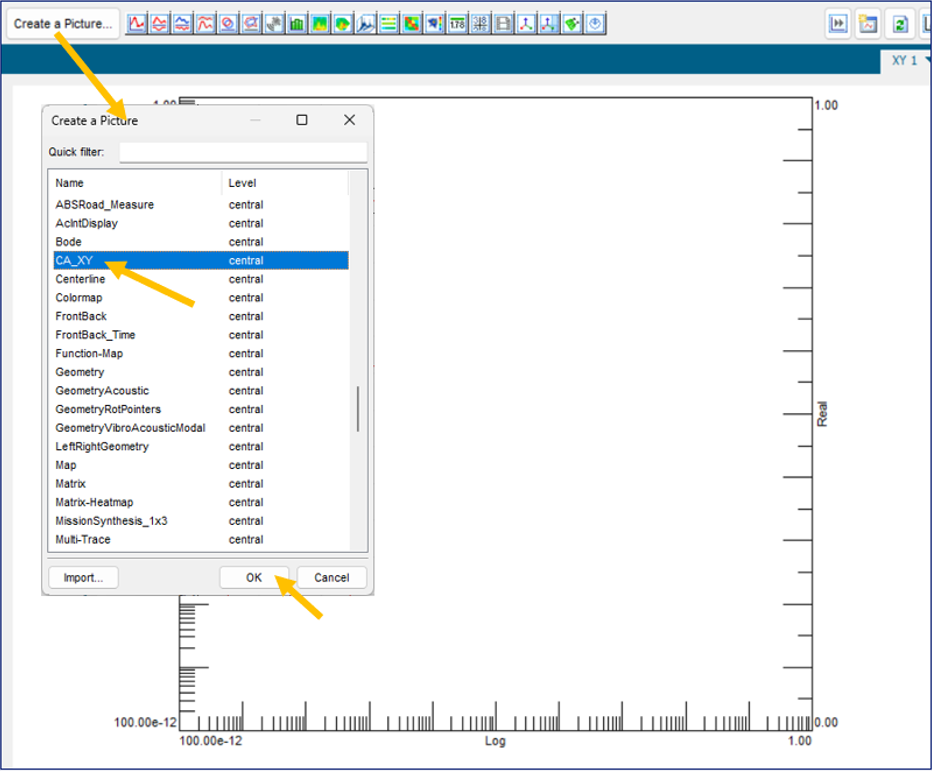
Figure 42: Click on “Create a Picture” button in the Navigator, select the CA_XY display, and press “OK” to open a log-log PV diagram.
A PV diagram can then be made by plotting the Volume channel on X-axis and the Pressure data on Y-axis as shown in Figure 43:
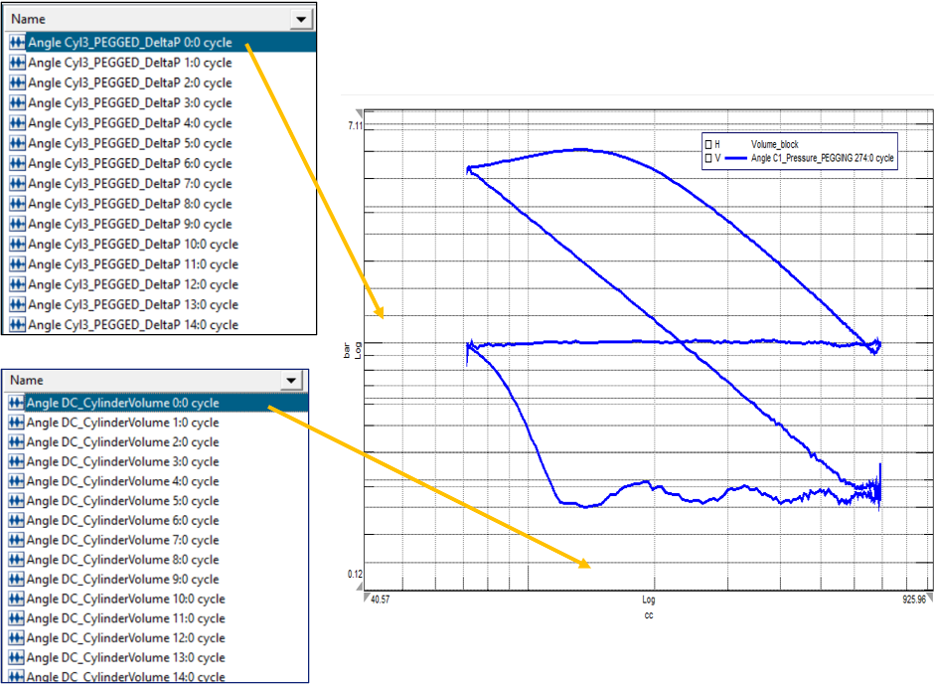
Figure 43: Drag and drop the pressure data to the Y-axis area and the Volume data for a cycle to the X-axis area.
Click into the waterfall data to select a single cycle to display in the graph. There is waterfalls of both pressure and volume, with the cycle annotated (5:0 mean 5th cycle starting a zero degrees).
More information in the knowledge article: Simcenter Testlab Displays: XY Graph
Hope this helps with combustion analysis and combustion noise prediction!
Questions? Email peter.schaldenbrand@siemens.com
Related Links:
- Index of Simcenter Testing Knowledge Articles
- What is an order?
- Torsional Vibration: What is it?
- Tips and Tricks for Acquiring Torsional Orders
- Zebra Tape Butt Joint Correction for Torsional Vibrations
- Measuring RPM: Missing Pulses
- Balancing: Static, Coupled, and Dynamic
- Removing Spikes from RPM Signals
- Using the Smoothing Function to Remove RPM Spikes
- RPM Calculation Problems and Laser Tachometers
- Simcenter Testlab Signature
- Fixed Sampling versus Synchronous Sampling
- Angle Domain Analysis
- Harmonic Removal
- Simcenter Testlab: Colormap Displays
- Interpreting Colormaps
- Orbit Plots
- Cycle to Cycle Averaging in Simcenter Testlab
- Speed Sweep Data Processing: RPM Increment, Framesize, Sweep Rate, and Overlap
- Order Cuts: How to Get the Correct Amplitude?
- Knock Detection Algorithm Development
- Simcenter Testlab: Recalculating Levels with Orders Removed
- Human Body Vibration
- Simcenter Testlab: Switching Frequencies and PWM Signals
- Early Detection of Bearing Faults using Simcenter Testlab
- Simcenter Testlab: Calculating Angular Difference
- Rotating Machinery Dynamics Seminar
- Gears Rotating Machinery Dynamics Seminar
- Rotating Machinery Testing YouTube Playlist