HyperLynx Reusing solved 3D Areas on new revision of a design using HyperLynx
2023-10-31T22:01:59.000-0400
HyperLynx Marketing
SI/PI
Summary
Already solved 3D Areas in a design can be used in new iterations of design. This Knowledge base article discusses the steps to achieve this.
Details
HyperLynx does a great job in sorting out matched areas and identifying modified areas that needs to be solved. This eliminates resolving unmodified areas thereby saving simulation time and no loss in accuracy. Assuming you have two versions of a design revision 1 and revision 2, the procedure to do achieve this is detailed below:
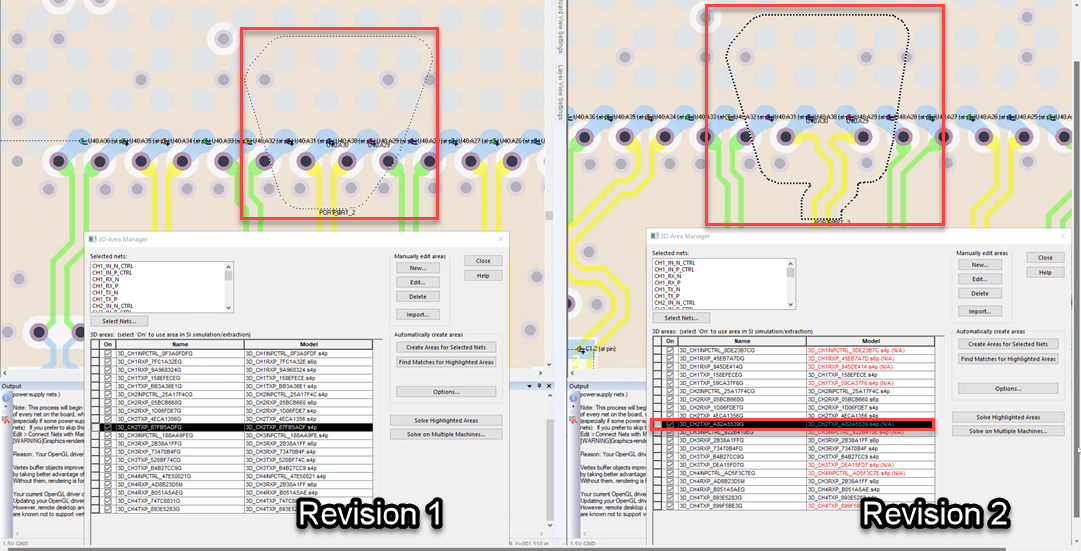
An example is shown above. There have been some changes made to the routing in Revision 2 of design. Re-running 3D Area search is showing areas where some regions that are needed to be solved where the routing has been changed and some areas where the models are already present from old version of the design.
- Either place the second revision .cce file in the existing first revision folder with all the solved areas data (or) copy the .bud file and all solved areas folders from revision 1 folder and place in revision 2 working folder.
- Rename the .bud file with revision 2 .cce filename. (Your .bud filename must match with .cce file name
- From HyperLynx Boardsim, Analyze 3D EM > Manage Areas for 3D Simulation.
- From 3D-Area Manager window, select all the 3D areas and click on Delete.
- Rerun the 3D Area search to detect the change in routing. Any areas that were not changed would show up with Model name in black and any areas where there has been a change in routing would be displayed in red color that needs to be re-solved.
An example is shown above. There have been some changes made to the routing in Revision 2 of design. Re-running 3D Area search is showing areas where some regions that are needed to be solved where the routing has been changed and some areas where the models are already present from old version of the design.