HyperLynx Setting Max Solve Frequency in 3D-Area Manager - HyperLynx BoardSim
2023-08-08T18:29:20.000-0400
HyperLynx Marketing
SI/PI
Summary
This article explains on the 2 ways to assign maximum solve frequency of 3D Areas defined in BoardSim.
Details
Setting Max Solve Frequency for 3D Areas can be done using either of the 2 ways
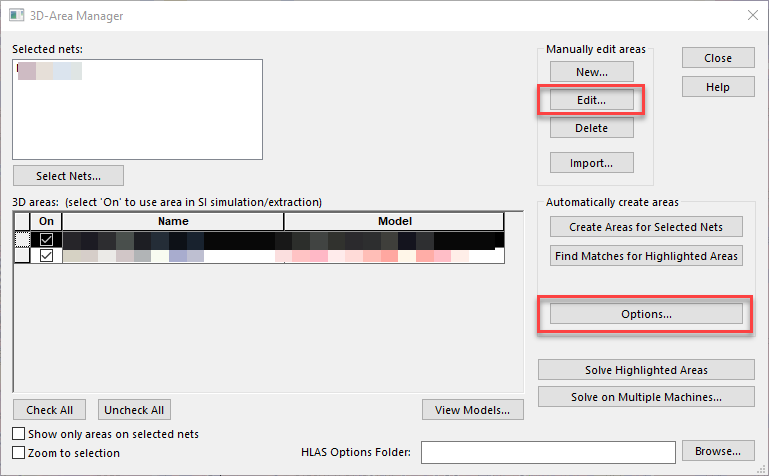
There is a small nuance to using Options button to set the Max Frequency because using this method does not propagate the set values to existing 3D Areas. The values set in the Options dialog apply to a new 3D area only at the time it is created. In other words, if you need to use this method to set the max solve frequency to already created 3D areas, HyperLynx is not going to use this value and is going to consider the max frequency value that is present in Add or Edit 3D Area page which is accessed through Edit... option. Image below.
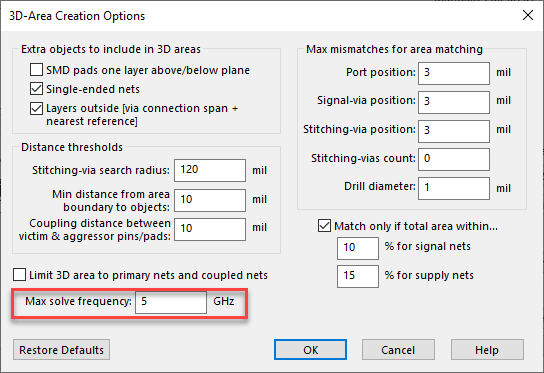
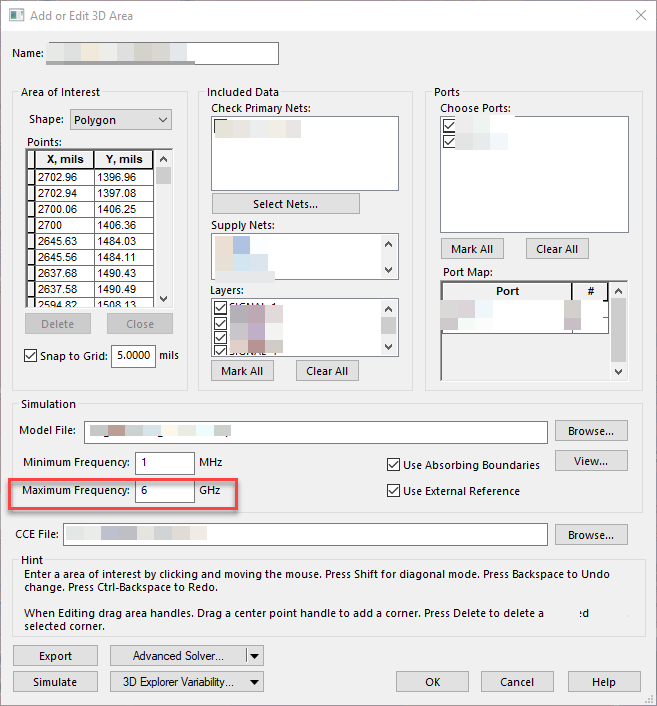
For example, if you have already created 3D Areas and use the Options button later as shown above which has 5 GHz set for Maximum frequency, HyperLynx is not going to use that value and will use 6GHz Max Frequency value which is set in Add or Edit 3D Area.
- Using Options button in 3D-Area Manager or
- Using Edit button in 3D-Area Manager.
There is a small nuance to using Options button to set the Max Frequency because using this method does not propagate the set values to existing 3D Areas. The values set in the Options dialog apply to a new 3D area only at the time it is created. In other words, if you need to use this method to set the max solve frequency to already created 3D areas, HyperLynx is not going to use this value and is going to consider the max frequency value that is present in Add or Edit 3D Area page which is accessed through Edit... option. Image below.
For example, if you have already created 3D Areas and use the Options button later as shown above which has 5 GHz set for Maximum frequency, HyperLynx is not going to use that value and will use 6GHz Max Frequency value which is set in Add or Edit 3D Area.